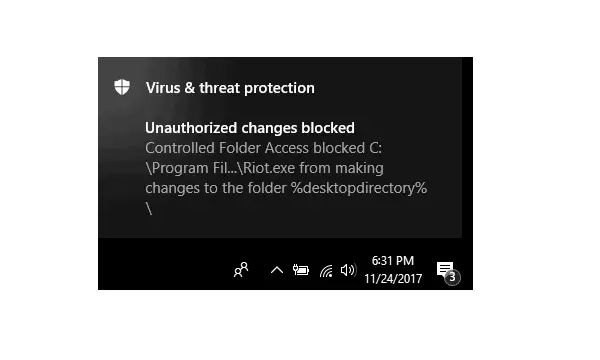In this post, we will talk about a free PDF page merger software for Windows. We all hear about PDF combining, meaning joining two or more PDFs together that results in a single file that contains the contents of all the combined documents. But how about merging PDF pages? Yes, PDF page merging is another PDF-related processing which enables for putting multiple PDF pages together, of the same PDF file.
If you are in need of a utility able to merge PDF pages, PDF Page Merger is worth a try. This awesome application is an easy-to-use tool that lets you merge multiple pages of the same PDF file.
Make Sure You Open the Correct PDF:
Keep in mind that this program was not designed to merge PDF files, so you won’t be able to load more than one PDF document at once. Also, the PDF you wish to process must have more than one page, or else there would be nothing to work with.
Also Check:
- Replace Text in PDF with This Free PDF Text Replacer Tool
- 11 Free PDF Metadata Editor For Windows
- Free Batch PDF Link Editor to Add, Replace, Extract, Remove PDF Links
Easy to Set It Up:
After a PDF is open, you can instantly proceed to merge its pages. The program can merge all pages and set the page size as A4 by default. In case you need to change these properties, you can do that by using the options beneath the preview box. From there you can set to merge only every second page or modify the paper size – if you are going to print the end results on larger pages. When everything is set up as you required, just click on the “Merge Now” button and wait for the new PDF file to be created.

Furthermore, if you decide to add an open password for your output PDF file, you can easily do that from the menu bar. Go to the “Edit” menu and look for the “Open Password” item. The combination can be used to prevent anybody who doesn’t know it from accessing and viewing the document’s content.
A Good Tool that Saves Printer Ink:
Economical printing is not only good for your money but also for the environment. While the prices for printer ink are approaching the gold rate, most users are wondering how one can save as much ink as possible per printing task. A lot can be optimized not only in the printer settings but also with the help of external software. The solution of the PDF Page Merger program is as simple as it is effective: Several pages of a PDF can easily be collaged on one print sheet. Different from other PDF document merging tools merging PDF files and documents, PDF Page Merger is specifically made for merging PDF pages into one page in a PDF file.
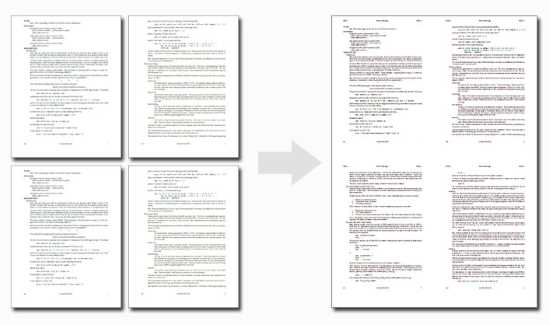
Besides merging the entire document into a one-page PDF file, this great program could also place every 2, 4, 8, or more PDF pages onto one page and generate a new PDF file. This would be very useful for users who need to generate double-sided PDF magazines, collage page PDF eBooks, or save ink for bulk printing files economically.
Speak of economically printing, this fantastic tool saves ink and paper and is easy on the printer itself. There are certainly a few printers with the software and drivers provided with them that have similar functions – but experience shows that these menus are often sluggish and not very easy to use.
How to Use PDF Page Merger to Merge Multiple PDF Pages into One Page:
How to Merge All Pages into One Page in a Same PDF File:
If you need to merge all pages in the entire PDF file into one single page, please follow these 3 steps below:
Step 1: Open the PDF – Click on the “Open a PDF” button of the toolbar to open the PDF file which you need to merge all pages into one page.
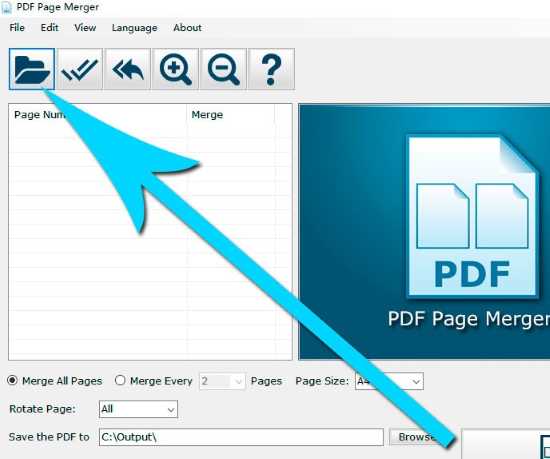
Step 2: Select All Pages in the Page List – Click on the “Select All” button of the toolbar to select all pages in the page list.
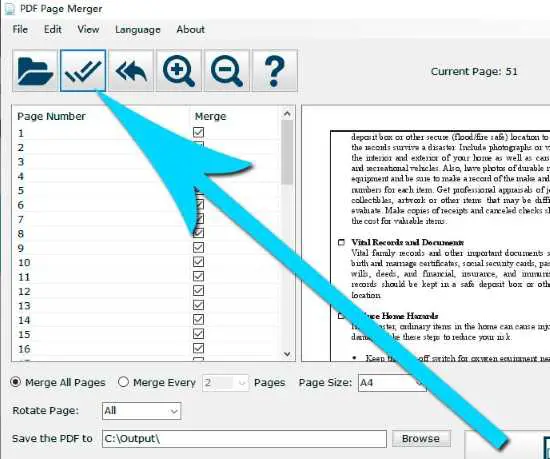
Step 3: Start Merging – Now, click on the big “Merge Now!” button. These pages will merge and output to a new PDF file within a few seconds.
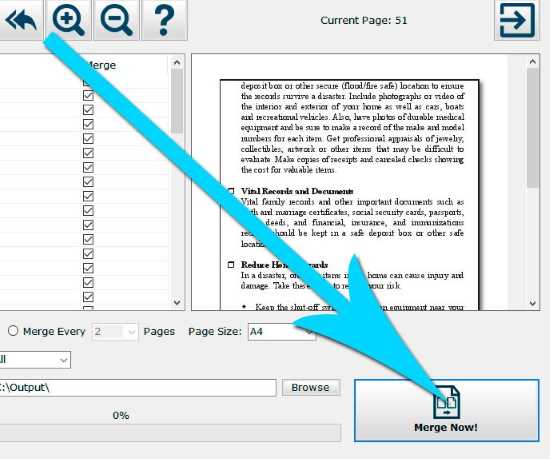
How to Place Every 2 Pages onto One Page of a PDF File:
Sometimes people may need to merge every 2 pages into one page in the same PDF file, like creating magazines or double-page eBooks, and this saves printer ink a lot. You can use PDF Page Merger to place every 2 pages onto one page easily:
Step 1: Open the PDF File. Then click on the “Open a PDF” button to open the PDF file you want to merge every 2 pages.
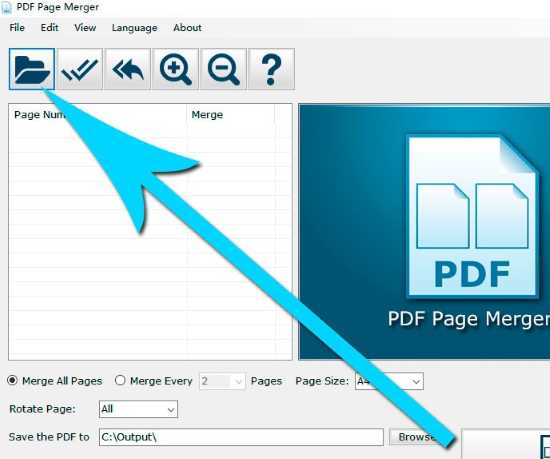
Step 2: Select Pages. Then click on the “Select All” button of the toolbar to select all pages in the page list.
By the way, if you don’t want to merge every page in the PDF file, you can only select pages you want to merge in the list. The output PDF file would only have these pages’ contents you selected.
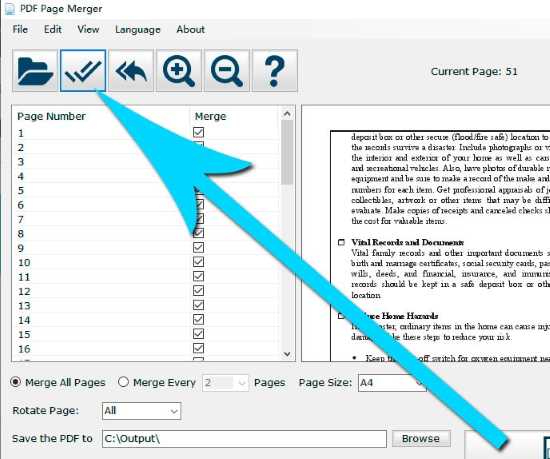
Step 3: Choose the Page Number for Each Output Page. Then check the “Merge every” option and select “2” in the small Page Amount list. If you want to place more pages onto one single page, you can choose 4, 8, or more on the list.
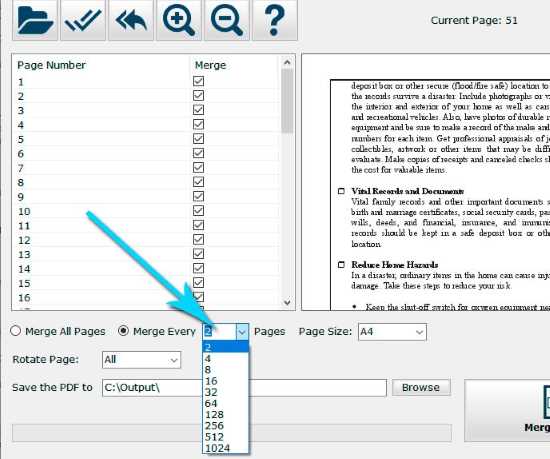
Step 4: Start Merging Pages – Click on the big “Merge Now!” button to start merging.
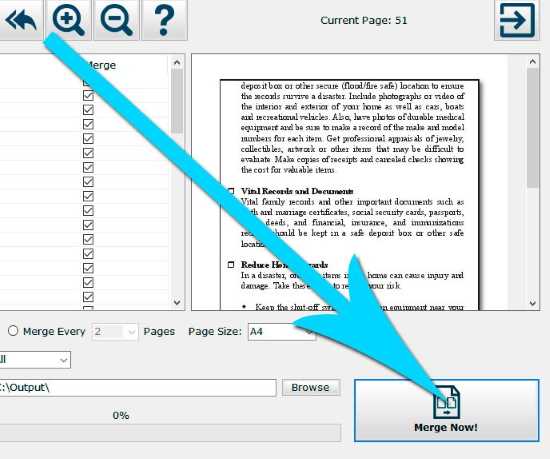
Feature List of PDF Page Merger:
- Merge multiple PDF pages into one-page PDF
- Customize the number of PDF pages on each page
- Allow to Select which PDF pages can be merged
- Save the Printer Ink for Bulk Printing
- Merge every 2 or 4 pages into one page with one click
- Customize PDF paper size
- Merge the whole PDF file into a single page PDF file
- Customize PDF page rotation and orientation
- Keep the original PDF content quality
- Multilingual user interface
- Portable ZIP version available
Conclusion:
PDF Page Merger is a lightweight and handy tool. You can use it to merge multiple pages of the same PDF.
Availability of PDF Page Merger:
The free version of PDF Page Merger allows the processing of PDFs with up to 100 pages; the Pro version does not have any limitation. However, all visitors can get the serial key from the homepage. And upgrade to the Pro version for free before Oct 15th, 2020.
Download the free PDF page merger from here: https://pdfpagemerger.com
How to activate the Pro version for free?
First, install the free version of the PDF Page Merger on your Windows PC. Then click in the software on the “Upgrade to Pro” button in the menu bar. After that, insert the license key PPM58690DMVUING. Then restart the program, and the Pro version will be activated.