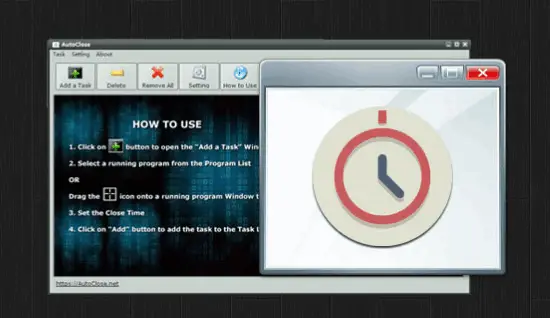Here we will talk about a free batch PDF link editor. PDF is undoubtedly one of the most popular file types to exchange documents electronically. One significant important feature that makes it interactive is the use of hyperlinks, which can help you expand the info in PDF. No matter it is an instruction or chart, you could add hyperlinks to pdf to show readers a related web page and avoid going into details.
But how can you replace, edit, or insert a hyperlink in PDF effectively and quickly? While there are many applications available, most of them can be expensive or difficult to use. Also, Adobe Acrobat only allows users to search and replace hyperlinks separately, which can be time-consuming. Fortunately, now you can perform this task by downloading PDF Link Editor – a compact and free tool with many practical features. These include adding hyperlinks in batch, extracting a large number of links at once, clearing and removing PDF links in no time, as well as replacing the existing ones in a single click.
Also Check:
Overview of PDF Link Editor:
PDF Link Editor is a smart and small application which is designed to help you improve productivity when dealing with PDF documents and hyperlinks. With an intuitive design and many simple-to-use features, it allows you to extract, remove, replace, add, and edit URLs quickly. Some distinctive functions include:
- All-in-one application: you can perform all of necessary activities related to hyperlinks in one single tool. All you need to do is uploading your PDF file and this tool will show all anchors and links in a gridview.
- Work in batch: PDF Link Editor can improve the productivity by editing links in batch. It can search and list these URLs orderly and effectively to speed up the process.
- Run without Adobe: With its own optimized and tech-base codes, this application can operate effectively without needing any Adobe plugins or products. Thus, you can save some money.
- Compatible with all version of Adobe PDF.
How to Use this Free Batch PDF Link Editor:
Below are the simple steps for using this software.
Add hyperlinks:

Step 1: Add your PDF file and select “Batch Links”.
Step 2: Enter the searched text and select “Search” to find every suitable anchor.
Step 3: Add the hyperlink you need to insert, then select “Insert URL”.
Replace hyperlinks:
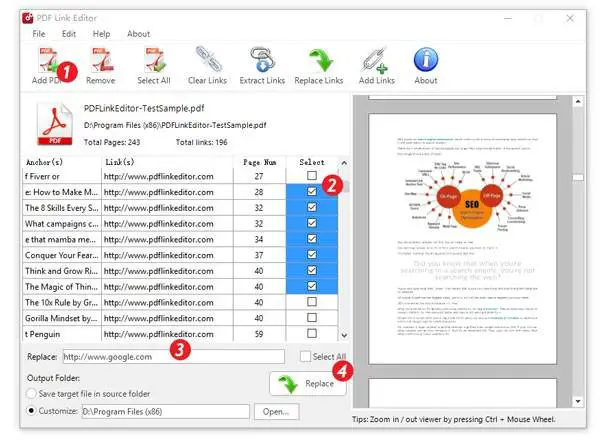
Step 1: Add your PDF document.
Step 2: Choose all the hyperlinks that you need to replace, then add the hyperlink you would like to change.
Step 3: Select the target folder, then select “Replace” to finish.
Extract PDF links:
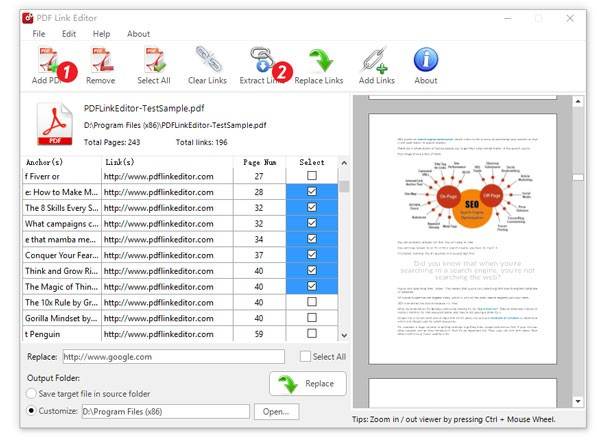
Step 1: Launch the app and upload your PDF document.
Step 2: Select “Extract Links”.
Step 3: Choose the target folder and all hyperlinks will be extracted in a text file.
Clear PDF links:
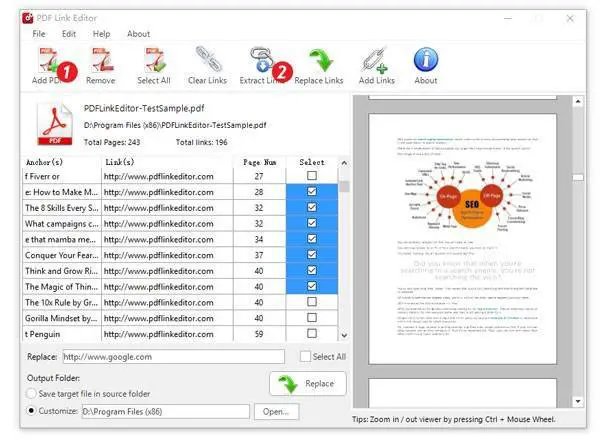
Step 1: Select “Add PDF” and choose your PDF file.
Step 2: After successfully uploaded, select “Clear Links”.
Step 3: Choose the target folder and confirm to finish.
Conclusion:
PDF Link Editor is a useful tool that aids people in creating and editing PDF hyperlinks quickly and effortlessly. With this great application, you could easily add or insert one or more hyperlinks to all searched text in the PDF file in a few minutes. Give PDF Link Editor a shot and you will be amazed at how much time and effort you can save when working with PDF documents.