Windows 10 comes with a built-in feature that monitor’s network data usage, and ultimately helps you keep track of your data consumption. To see a basic detail of your data usage, you can go to the Settings → Network & Internet → Data Usage. There you will be able to see how much data you have used with WIFI or Ethernet over the last 30 days. You can even select the “View Usage Details” option to see how much data you have used with specific applications. This feature is pretty useful for the users who have limited data usage plans. But, if you want to keep track of your data usage from any specific time you want, then there is no such option to reset Windows 10 data usage of the last 30 days. This is pretty frustrating for the users who wants to keep track of data usage from any desired time.
For example, let’s say you want to start tracking your data usage from today onwards, then you won’t be able to do so as it will show the data usage for the last 30 days only given that you don’t have the option to clear this data usage details. But, you don’t have to worry about it anymore, as there is a simple tool called “Reset Data Usage” which can help you reset Windows 10 data usage. So, in this post, we will see how to reset data usage in Windows 10 using this tool.
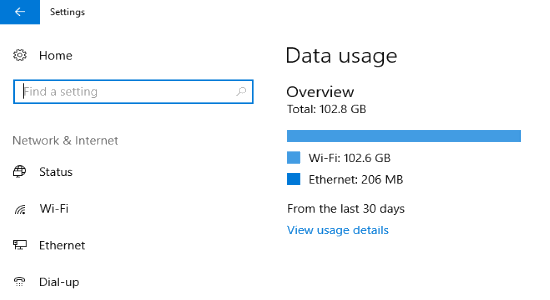
Also Read:
- How to Enable and Disable Disk Write Caching in Windows 10
- Top 5 Windows 10 Shutdown Timer Software To Auto Shutdown PC
How to Reset Data Usage in Windows 10?
Now, let us take a look at the steps for resetting data usage in Windows 10.
You can get started by downloading “Reset Data Usage” tool and then extract the ZIP file. Then you will see two different files inside the extracted folder where one is for 32-bits and the other for 64-bits system.
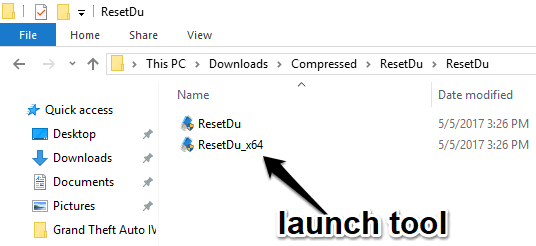
Now, you can launch the tool by double-clicking on the supported system file. After that, a popup window will show up with a “Reset Data Usage” button. You will also see another button called “Data Usage which will allow you to see your current data usage details in your system settings.
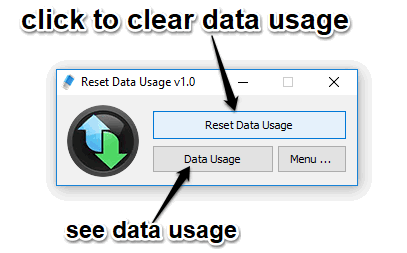
To clear and reset Windows 10 data usage, click on the “Reset Data Usage” button. When you do that, it will automatically clear the current data usage details from your PC, as simple as that.
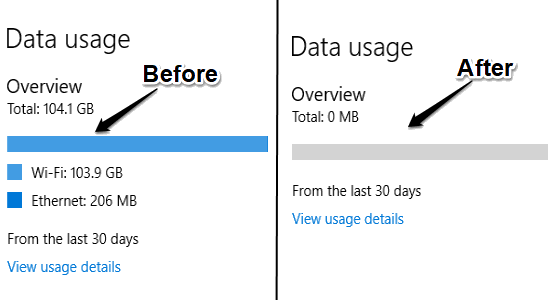
After resetting the data usage, the built-in feature of Windows 10 will start monitoring your data usage from current days onwards.
Conclusion:
So, you can follow the steps in this post to reset data usage in Windows 10 very easily. Reset Data Usage is really a useful lightweight tool which helps you do that. Now, you can reset your data usage details whenever you want with just a click.

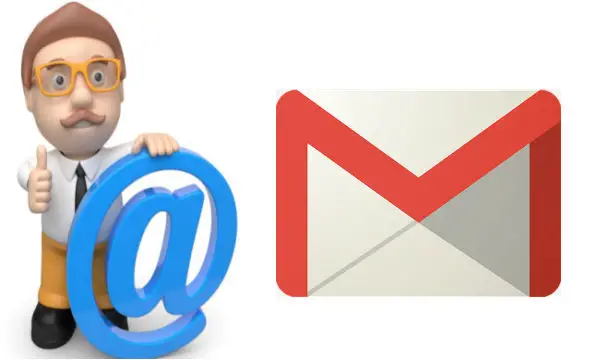
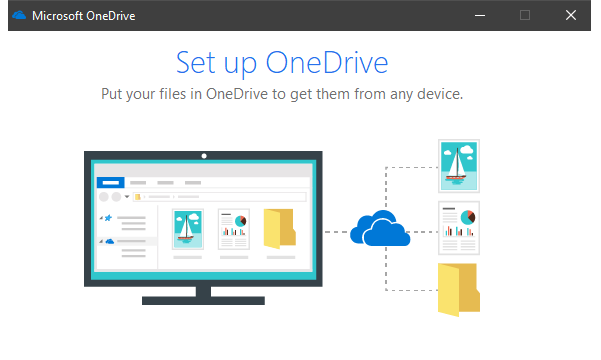
3 Replies to “How to Reset Data Usage in Windows 10”