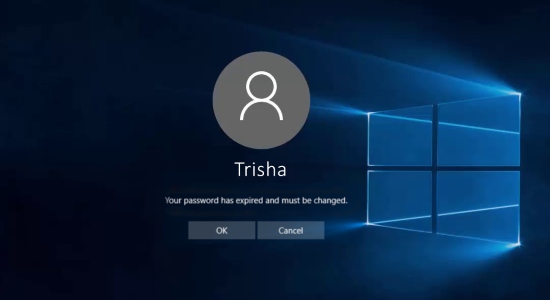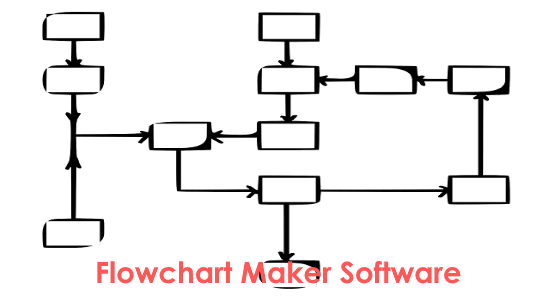The new Windows 10’s Fall’s Creators Update ships with numerous interesting features. Many of them we have discussed earlier (see here and here) and one of the good features is that it has added Files On-Demand feature for OneDrive. This is quite a useful feature that Microsoft has added. Previously, the OneDrive file used to store physically on the hard drive of your computer. And if there are a lot of files on the cloud, then surely it will take huge space on hard disk as well. But now, files on demand will help you to get over with that. When this feature is enabled, the files will show in OneDrive folder, but they aren’t actually there.
With OneDrive’s file on demand feature, the file will be only downloaded when you use it. Otherwise, it will show as a virtual file in the OneDrive folder. And this applies to all the files you see in the OneDrive folder. They are all virtually visible to you but only downloaded when you use them. However, this feature is only applicable to Fall’s Creators Update of Windows 10.
How to Enable OneDrive Files on Demand in Windows 10?
Make sure that OneDrive is running and you have signed in it already. You can bring up the window of OneDrive and you can switch to the “Settings” tab and find the Files On-Demand section. There you can check the “Save space and download files as you use them“.
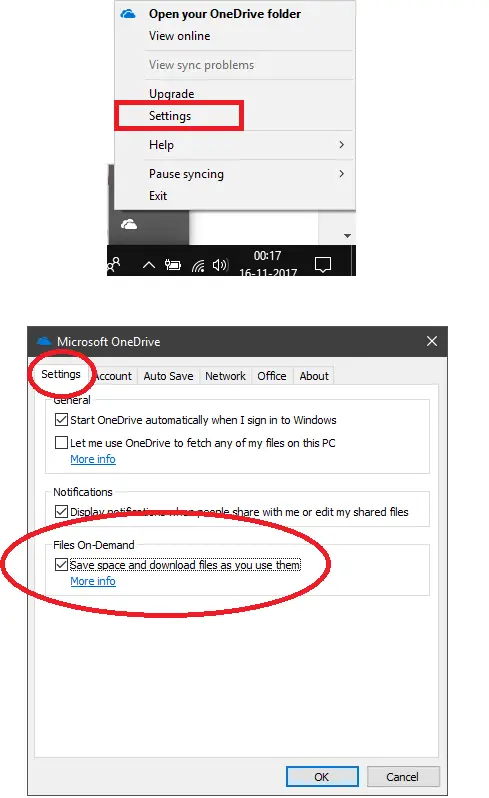
As you have enabled this option, the files will be downloaded on demand only from OneDrive. This is a really helpful feature of OneDrive and will surely help you save a lot of space on your hard drive. And what’s really impressive about it is that the process to do this tweak is really simple.
The Bottom Line:
OneDrive Files On-Demand feature is what really useful for regular OneDrive users including me. Due to some videos, a lot of hard drive space on my PC was going in vain until I opted for Files On-Demand option. And I am happy that I don’t have to worry about the size of the files anymore while using OneDrive.