In this post, we will discuss top 5 Windows 10 shutdown timer software. Sometimes, it might occur to you that you want to shutdown your PC, but unable to do so as there are some important tasks running on your PC like file download, software update, etc. As of course shutting down the PC will stop the tasks. Therefore, it is a good idea to have a software that can automatically shutdown your PC after a specific time interval.
So, to help you with that I will explain 5 different shutdown time software for Windows 10 in this post. These software not just let you set timers for automatic PC shutdown, additionally for other related activities, for example, hibernate, sleep, and restart. Sounds like something you can use, isn’t it? How about we get started with the top 5 Windows 10 shutdown timer software.
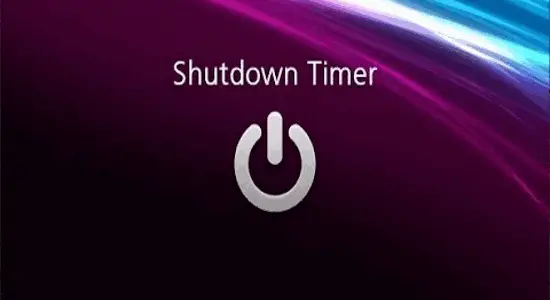
Also check out: Top 3 Gmail Client for Windows to Access Gmail from PC.
Final Countdown
Need an advanced yet simple to utilize Windows 10 shutdown timer software? Then Final Countdown is for you. It lets you set a timer for minutes, hours, and days, after which it can automatically perform the predefined task (like PC shutdown). Apart from tasks like shutdown, hibernate, and restart, Final Countdown can likewise be used to perform some additional tasks like system lock, sleep, and log off.
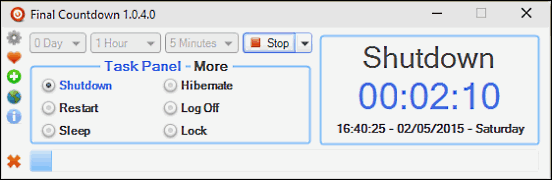
At the point when you have set the timer, Final Countdown shows the timer countdown, and also the present PC time and date. You can likewise determine multiple timers for different tasks, and add the timers to your favorites for easy access later. Additionally, there are other features like anti-guest mode, themes, and sound notifications. As it is a portable software, you don’t need to install it on your PC.
Free Desktop Timer
Free Desktop Timer is a truly effective and minimal shutdown timer software that can be used to automatically shutdown your PC after a specific time interval. Not just that, it can also put your PC on standby and hibernate it. After you install Free Desktop Timer, it keeps running as a widget on the desktop, showing starting time interval format as HH:MM:SS. To set a shutdown timer, you need to first right click on the desktop widget and select the “Shutdown the Computer” option from the menu.
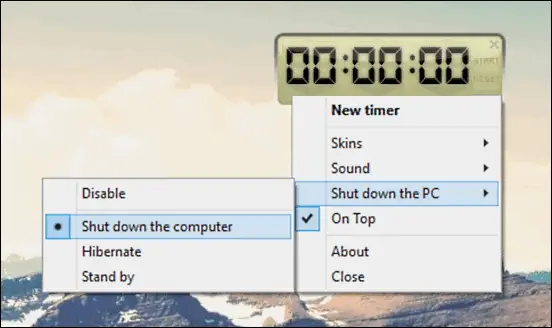
After that, you can set the timer for automatic shutdown by selecting the length of the time in seconds, minutes, or hours. You can use the Up and Down arrows to select the time hit the “Start” button. When the timer runs out, it will ring an alarm and give a warning prompt, giving you 20 seconds to stop the task. In the case of nothing is done, your PC will shutdown automatically. There are many skins and alarm sounds which you can choose from.
Shutdown8
In case you’re searching for a totally no frills utility for shutting down your PC after a particular time interval, then Shutdown8 is exactly what you require. Aside from shutdown, it can likewise execute perform other tasks, for example, sleep, log off, hibernate, and restart, all from a simple setting menu. To begin, open up Shutdown8 and use the setting menu to choose the required task. At the point when this is done, a new window with the timer will appear, tallying down to zero.
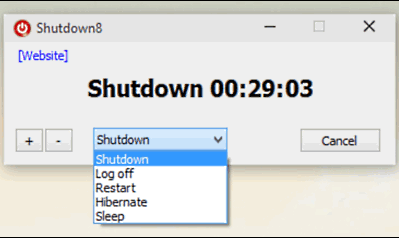
You can use the “+” and “-” buttons to change the timer span during the countdown. Not just that, the setting menu can likewise be used to change the required task once the timer starts, without even resetting the timer. Shutdown8 is a small and portable shutdown timer software, so you don’t need to stress over any installations and stuff.
ForOffPC
While it may not be the most attractive of all the shutdown timer software specified in this post, ForOffPC more than compensates for it by its features. Basic and direct, ForOffPC allows you to set multiple timers, and assign a different task to each of them. You can configure as many timers as you need. Beginning with ForOffPC is pretty simple. To set a timer, use the drop down options on the left to assign the time interval in HH:MM:SS. From that point forward, the drop down menu underneath the timer can be used to specify the task for the timer.
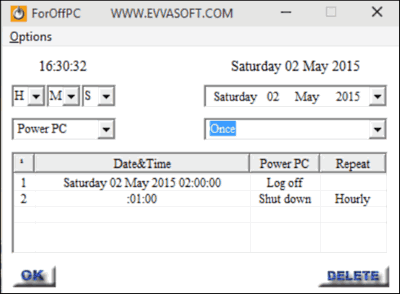
From hibernate to log off to shutdown, every single standard tasks are available. Not just that, you can likewise pick the correct date and day using the calendar on the right to execute the task, and furthermore schedule recurrence. When you are done, click OK and then the timer will start and will be visible on the table.
Win Shutdown Timer
The last software in the list is Win Shutdown Timer, a basic and clear utility that allows you to create a timer, and assign it to ay of the supported tasks, for example, restart, standby, hibernate, log off, and obviously shutdown. Utilizing the software is very simple. To begin off, select the task that you need to configure with the countdown timer, and set the time interval for executing the same.
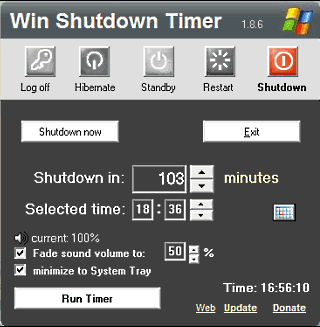
For more settings, you can use the option named, “Selected Time”, and the calendar can be used to indicate the date and day of executing the task. After you are done, tap the “Run Timer” button. Aside from that, you will also see the options like auto volume fade, and so on.
Conclusion:
The shutdown timer software mentioned above are ideal for automatic shutdown of PC. They are also useful for performing other tasks automatically like restart, sleep, hibernate, log off, and so forth. Give them a shot, and yell out your opinions in the comments.

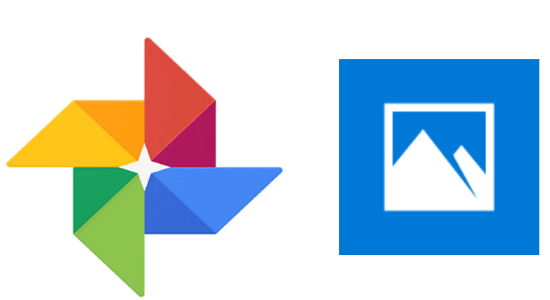
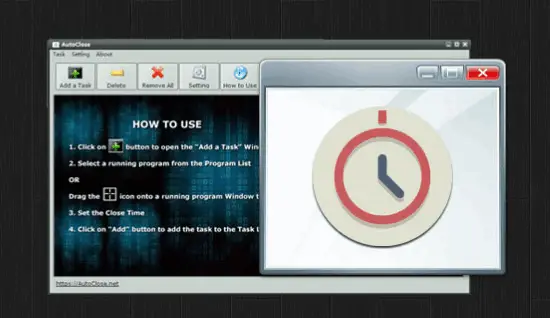

One Reply to “Top 5 Windows 10 Shutdown Timer Software To Auto Shutdown PC”