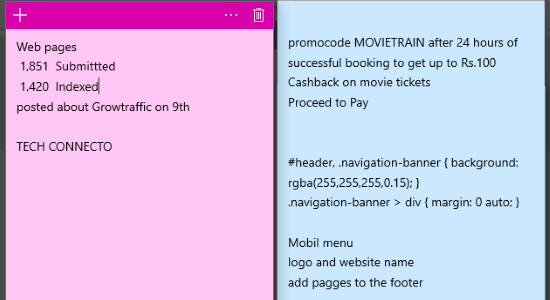Here, you will learn about the Twitter Account Switcher to switch between multiple accounts. Twitter has been adding new features to its web version and mobile app, like threaded tweets, dark mode, and so on. Now, they have added another new and useful feature called “Twitter Account Switcher“. Using this feature, you can easily add and switch between multiple accounts without having to logout of one account before logging into another. Currently, it allows you to add up to 5 Twitter accounts and switch between them with a single click.
Previously, whenever you needed to login to a new Twitter account, the only option you had is to log out of the current account and then log in to the new one. But, with this feature, this account switching problem is solved. This feature can come in handy for those people who have multiple Twitter accounts for personal or business purposes. Unlike the Facebook Account Switcher, Twitter has added this feature to its both web and mobile versions.
Now, let us see how to use the Twitter Account Switcher on the web and mobile.
How to Use Twitter Account Switcher on Twitter Web?
Step 1: To get started, simply open Twitter on your PC browser and then log in to one of your accounts. After you do that, your timeline will appear and on the left panel, you will see a “More” option just below the “Profile” option.
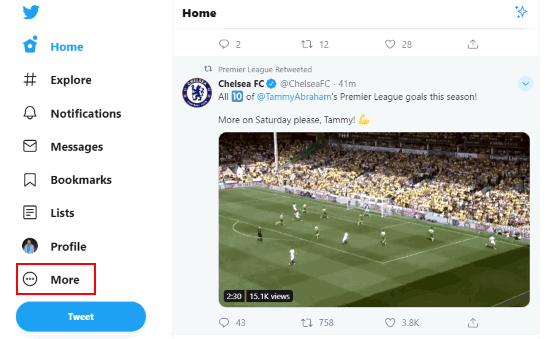
Step 2: Now, click on this option and then at the top of the left panel, you can see a “+” button. Simply, click on this button and choose the “Add an Existing Account” option to add a new account.
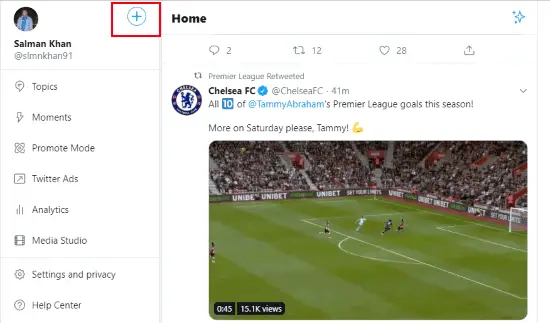
Step 3: Then you can enter the credentials of the new account and log in to that account. Similarly, you can add up to 5 Twitter accounts in total.
Step 4: After you have added all the accounts, you can easily switch between them with one single click. To switch between the accounts, all you gotta do is click on the “More” option on the left panel and at the top, you can see the profile icons of all the added accounts. Now, click on any of the profile icons to instantly switch to that specific account.
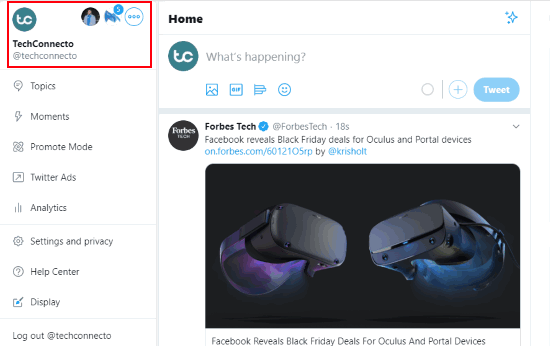
How to Use Twitter Account Switcher on Twitter Mobile App?
Step 1: Open the Twitter mobile app on your phone (I have used my Android phone). After that, tap on your profile icon at the top and then a slider panel will appear. Now, press the small arrow icon and choose the “Add an existing account” option.
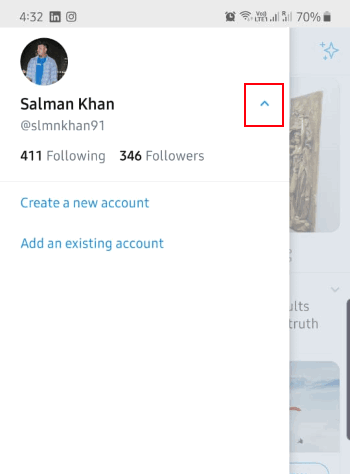
Step 2: Once you do that, it will allow you to add a new account. Similar to Twitter web, you can add up to 5 Twitter accounts in total. Now, to switch between accounts, simply tap on the profile icon and choose any of the added accounts. It will instantly open the selected account.
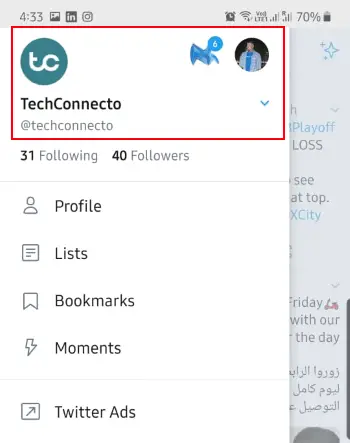
Conclusion:
So, this is how you can use the Twitter Account Switcher to switch between multiple Twitter accounts. The best part is that you can use this feature on Twitter web as well as Twitter app. This feature has made it pretty simple for everyone to switch Twitter accounts without any hassle of frequent login and log out. I personally have multiple Twitter accounts and I find this feature a life savior.
Do let us know what you think about the Twitter Account Switcher in the comments below.