In this post, you will learn about how to restore deleted Windows 10 apps. It may have occurred with you commonly that you uninstalled some apps and later you need to restore those apps on your Windows 10 PC. In such situations, the methods explained in this post will prove to be useful.
After reading this post, you can batch restore deleted Windows 10 apps with the assistance of two simple and free software. While one software here is helpful to restore both system apps and third-party apps, and other software gives you the option to restore your system apps only.
Also Check:
- How to Uninstall Add-ons of Windows Store Apps in Windows 10
- Change Installation Directory of Apps in Windows 10
How about we check both the methods one by one.
Method 1: How to Restore Deleted Windows 10 Apps Using Free O&O AppBuster?
O&O AppBuster is extremely useful to uninstall system apps, hidden apps, and other installed apps. The best part about this software is that you can likewise utilize it to re-install the apps that you uninstalled utilizing this software. You simply need to run this software and it will automatically scan for the system apps, hidden apps, and the other installed apps.
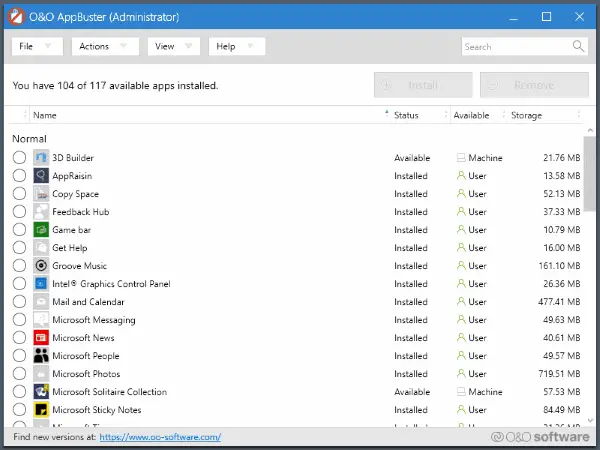
You can choose the visible apps and after that use the “Install” button to restore every one of those apps once more to your PC. The software is additionally convenient to create restore points so that you can get back to the past state in the event that anything wrong occurs.
Method 2: How to restore Deleted Windows 10 Apps Using 10AppsManager?
This is another great software to restore deleted Windows 10 apps. But, it can only be used to re-install system apps. In this manner, just those apps that come pre-installed with Windows 10 can be restored utilizing this software.
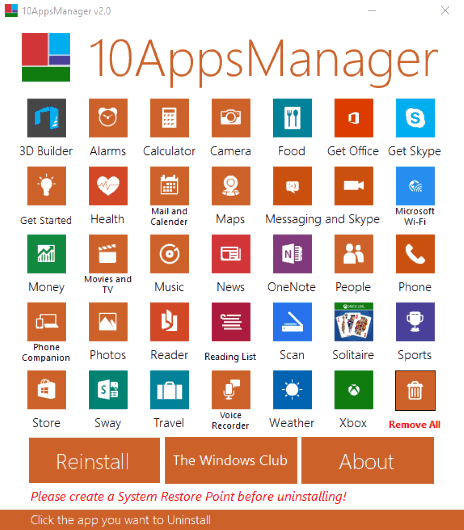
10AppsManager is also a simple portable software which you can download and start using. When you download its compressed file and extract it, you can run its portable application file to open its interface. Then it will display the list of system or inbuilt apps. You can remove any app you want by selecting it. But, if you want to restore some apps, then you can use the “Reinstall” button.
Conclusion:
These are the two methods to restore deleted Windows 10 apps. I like the first software over the second one since it lets you re-install system applications as well as other applications. But, both the software are useful in their own field.
I hope you find this post useful.


