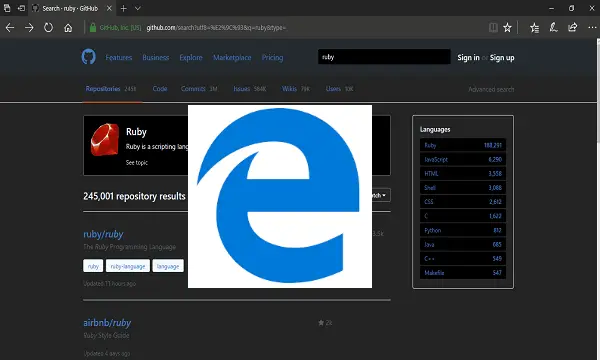In this post, we will perceive how to uninstall add-ons of Windows Store apps in Windows 10. All Universal apps are small-scale programs that plan to complete one thing admirably i.e. enhance your productivity. A significant number of the additional add-ons for Windows 10 applications can be directly installed from the Windows Store. For example, there is “Photos DLC Main” add-on for the Photos application in Windows 10.
Installing application add-ons from Windows Store is simple and once in a while require no action at all. But, people who are not so technology savvy may find uninstalling add-ons pretty difficult as they don’t show up in “Apps” category in Settings nor in Control Panel.
By the way, there’s a clear method to uninstall Windows Store apps add-ons. Let us take an example of the Photos app add-on on Windows 10. The official name of the add-on for Photos application is actually “Photos.DLC.Main” that will be visible in the Settings section.
How to Uninstall Add-ons of Windows Store Apps in Windows 10?
Step 1: You can access the add-on by navigating first to “Settings >> Apps“. Then click on the “Apps & Features” option on the left side.
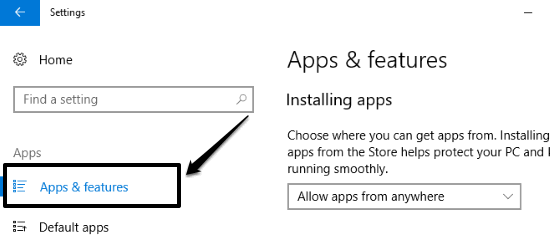
Step 2: Now, you will see all the installed applications on the right side. So, find the “Photos” app and click on it. Then you will see a link named, “Advanced options”.
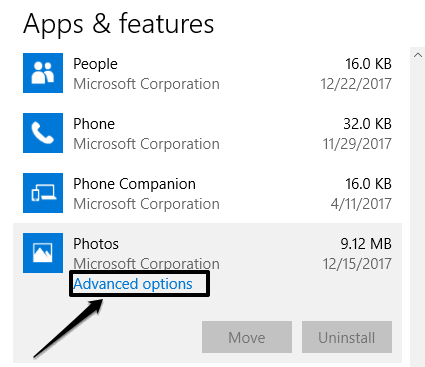
Step 3: Keep in mind that the app add-ons do not appear in the list of applications. So, to find the add-on click on the “Advanced options” link. Now, on the new window, you will see that the add-on “Photos DLC Main” is visible. When you click on it, two options will be displayed like “Move” and “Uninstall”. That’s it, you can click the “Uninstall” option and the add-on will be uninstalled from the Photos app and your Windows 10 PC as well.
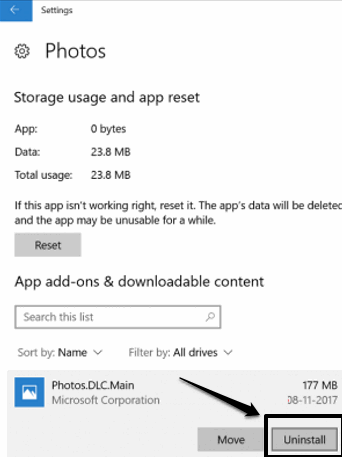
Conclusion:
That’s the way, you can uninstall add-ons of Windows Store universal apps in Windows 10. Wanna get rid of unwanted or less used add-ons to free-up space? Well, uninstall them right away by following this instructional guide.
You can leave your comments below.
Also Check:
- How to Change Installation Directory of Apps in Windows 10 [Creators Update]
- How to Sync Google Photos with Windows 10 Photos App