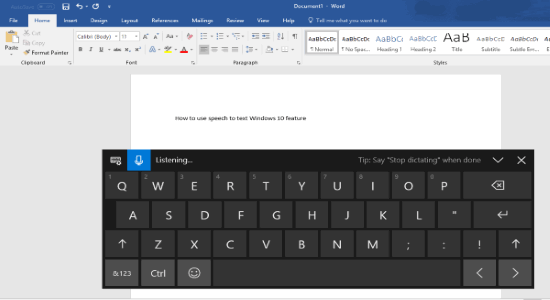In this post, you will learn about how to reset Windows 10 Start Menu layout to default. The Windows 10 Start Menu gives you the option to pin applications as tiles, change their position, resize the live tiles, turn on/off live tiles, and more. In spite of the fact that it works entirely great, at times you may encounter the issue in getting to the right-click menu for live tiles or some other issues. So, in such cases, resetting the Windows 10 Start Menu to default layout may prove to be useful.
For doing this, you don’t have to use any third-party software or tool. As you can utilize the Windows 10 Registry Editor and afterward simply erase a Default Account key from there. Then you can restart Windows File Explorer or your PC and your Start Menu layout will be reset to the default one. The only disadvantage is you have to include tiles once more, resize them according to your requirements, and so forth. Be that as it may, resetting the Start Menu of Windows 10 layout to default will enable you to fix the issues you’re confronting.
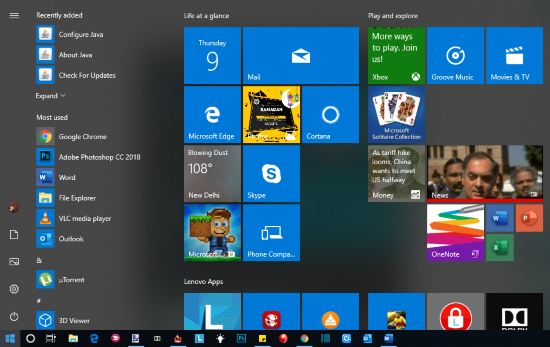
Above, you can see the Windows 10 Start Menu default layout of my PC.
Note: Prior to doing any changes, you should create a system restore point or take a system backup to avoid any mishaps.
Also Check:
- How to Remove Give Access To from Context Menu in Windows 10
- How to Enable Text Suggestions in Windows 10 PC
How to Reset Windows 10 Start Menu Layout to Default?
Step 1: To get started, the first thing you need to do is click on the Windows 10 search box at the bottom and type “regedit“. Then double-click on it to open the Registry Editor.
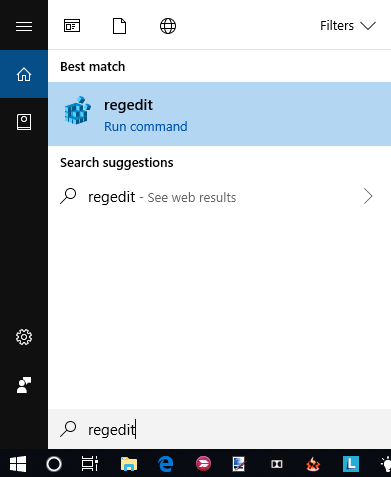
Step 2: After that, you need to navigate to the following key location:
HKEY_CURRENT_USER → Software → Microsoft → Windows → CurrentVersion → CloudStore → Store → Cache → DefaultAccount
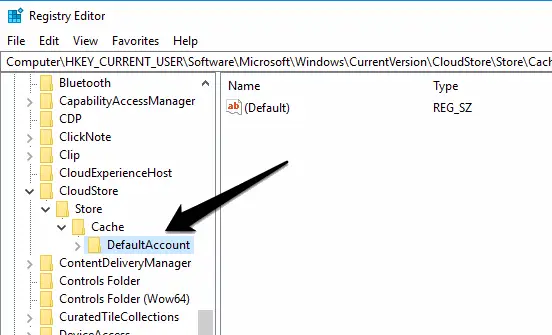
Step 3: When you find the location, simply right-click on the “DefaultAccount” key and select the “Delete” option from the menu.
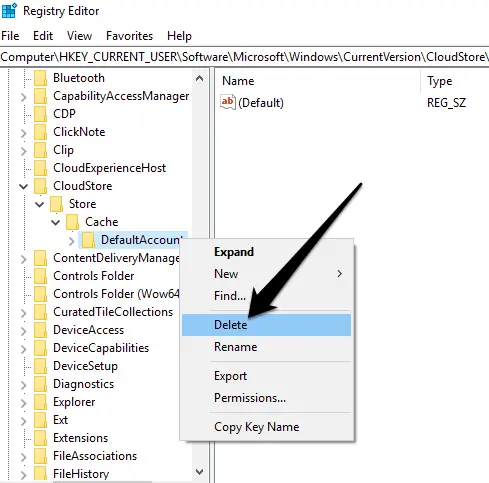
Step 4: Once you delete the key, simply restart your PC or Windows Explorer. After that, the Windows 10 Start Menu layout will reset to the default.
Conclusion:
On the off chance that you have confronted a similar issue like you’re not able to move tiles to your desired positions on the Start Menu or resize them, at that point resetting the Start menu layout to default is the best option for you. So, I think the simple steps explained in this post will help you to do that with ease.
Do let us know what you think in the comments below.
If you want to create a website at a reasonable cost, do contact Pentacodes IT Solutions.