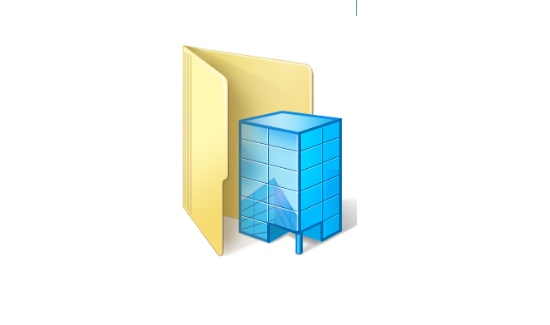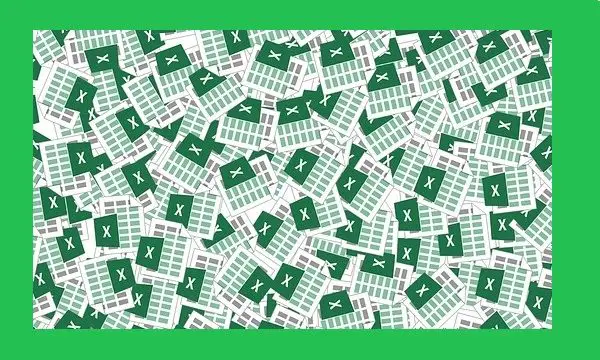In this post, you will learn about how to disable password expiry in Windows 10. The Windows 10 operating system has a default feature that makes your login password to expire. After that, the user is asked to create a new password to login. But, if you want to get rid of this and use your existing password forever, then you can easily disable this password expiry feature. This can also come in handy in case you find it difficult to remember different passwords.
To disable password expiry in Windows 10, you don’t have to use install any third-party software, as it can be done from within the Windows settings. You can find the disable option in the “User Management” window and with a simple click, the password expiry feature will be disabled.
You may also like:
- How to Change Password on Windows 10
- Find Security Questions and their Answers in Windows 10
- How to Add Security Questions to Lock Screen in Windows 10
How to Disable Password Expiry in Windows 10:
Let’s get started and see how to disable password expiry in Windows 10. The tutorial is for all Windows 10 versions that support Local Policy Editor. But in case you have the Windows 10 PRO version, then you can similarly disable this feature using the Group Policy Editor.
Step 1: To get started, the first thing you need to do is press “Windows Key + R” to open the “Run” command window. After that, simply type “lusrmgr.msc” command in the text field and press Enter.
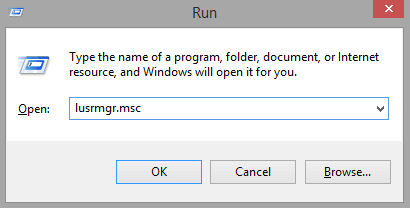
Step 2: When you run the “lusrmgr.msc” command, the User Management window will open up and you would need to select the “Users” option on the left pane. Now, on the right pane, you can see all the local users and groups available on your PC.
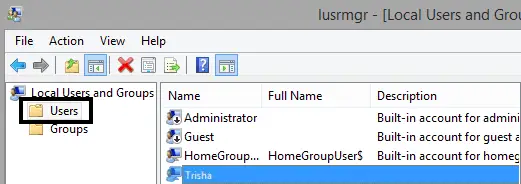
Step 3: After that, right-click on your username and select the “Properties” option from the context menu.
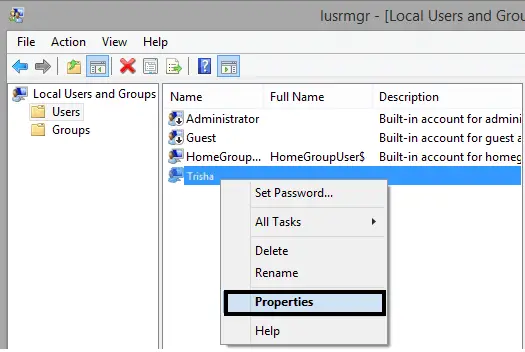
Step 4: As soon as you do that, the User Properties window will open up and you would need to select the “general” tab. Under this tab, you can see an option called “Password Never Expires”. Just enable this option by clicking on the checkbox to disable the password expiry feature.
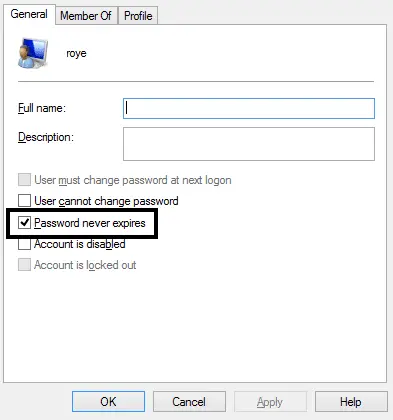
Now, restart your PC and the password expiry feature will be disabled on your Windows 10 PC. In case you want to enable it again, then simply uncheck the checkbox and it will do it.
Conclusion:
So, if you have been looking for a way to disable password expiry in Windows 10, then this is the simplest method to do that. I hope you find this article useful.
Do let us know if you have any questions by commenting down below.