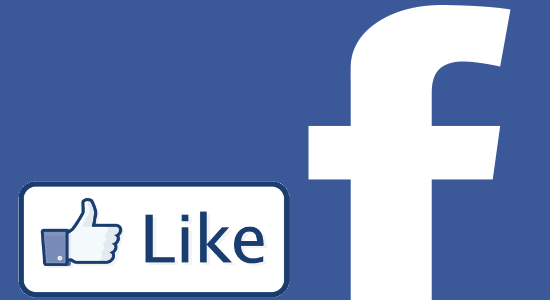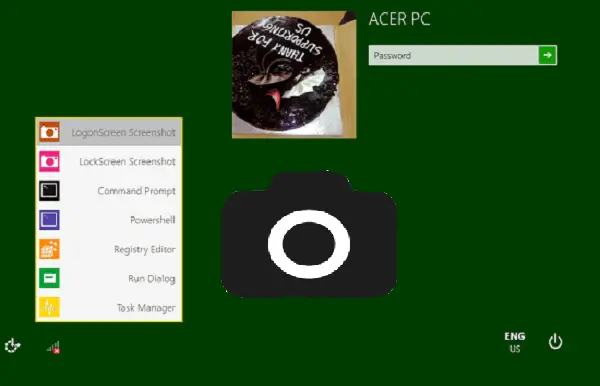In this article, we will walk through a straightforward method to block specific websites in Android Chrome browser. The method actually uses an antivirus application called “Mobile Security & Antivirus” powered by Trend Micro. This security app for Android phones gives a safe Internet surfing feature.
Using this feature, you can choose multiple and specific sites to block from opening in Chrome browser. The chosen websites get blocked automatically when somebody tries to browse them in Chrome. They will actually be provided with a warning message “Suspicious Page – Website blocked by Trend Micro Mobile Security“. This gives you a chance to include an additional layer of parental control and shields your kids from browsing any irrelevant or inappropriate websites on their phone.
If you’re searching for a method to block websites in your PC Chrome browser, then check this article out.
How to Block Specific Websites in Android Chrome Browser?
Step 1: Install the “Mobile Security & Antivirus” app on Android. Open it and select Network Protection option on the home screen.
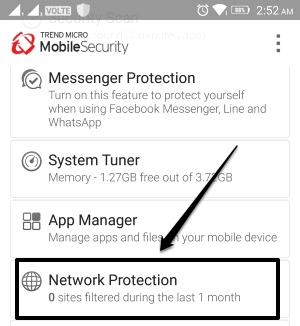
Step 2: Now, enable the SafeSurfing option by turning on the button on the right side. Then you can choose the Protection Level either as:
- High: Blocks sites showing any signs of fraud or malicious software.
- Normal: Provides balanced protection without blocking minor risks.
- Low: Blocks only sites confirmed as fraudulent or dangerous.
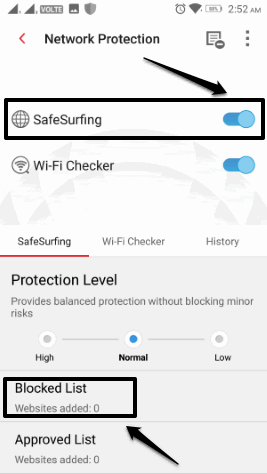
Step 3: After you have selected the protection level, tap on “Blocked List” option. Now, you can see an “Add” option which allows you to actually enter the website’s information that you want to block in Chrome. When you tap the option, you will be prompted to enter the site name and URL. Then tap Save to block the website.
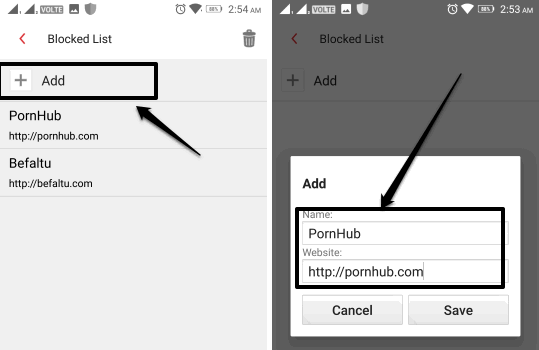
Step 4: Now, whenever somebody tries to browse the blocked websites in the Chrome browser on Android, it will automatically deny access to that. A message will popup that will tell you the website is a suspicious page and is blocked by the Mobile Security app.
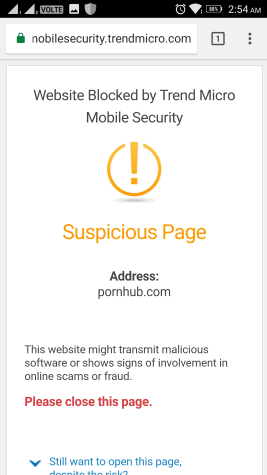
You can later unblock the websites by deleting them from the Blocked List or turning off the “SafeSurfing” option.
Conclusion:
Now, if you come across a situation where you need to block a specific website in Android Chrome browser, then you now know how to do it. Just use the Mobile Security & Antivirus app and you’re good to go. That’s all folks, hope this article helps you. You can leave your comments below. Dasvidania 🙂