In a normal scenario, to save a piece of text or image, you first paste it into a text editor or image editor. And then after that, you save it to your computer. If the final goal is to just save the copied data to a file, so why not try a smarter way. That is why here I will tell you how to paste image or text from clipboard directly as a file in Windows 10. Well, of course, it is not a feature of Windows 10 but can be done with a third party tool. And one such tool I will introduce here. I will be explaining about a freeware tool, Paste As File.
Paste As File is smart enough to identify what kind of data is on the clipboard. And you can simply paste that as a file. For example, if the data is text; you can save it as a TXT file, if the data is an image; you can save it as PNG file, if the data is CSV then you can simply save that as a CSV file directly. It adds a dedicated right-click menu option that you can use to directly paste clipboard contents as files.
Paste Image or Text from Clipboard Directly as File in Windows 10:
An abstract view of the tool I have sketched above. Let’s move quickly further to see how this open source software works so smartly.
You can get the binary executable of Paster As File from its releases section here. After getting that, simply run it and it will prompt you to allow itself to get integrated into the shell. So, go on by allowing it.
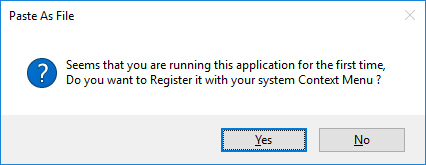
Now, its time to test it. Simply copy some text and then try to paste it into some folder of your choice. And while you are about to paste it via Ctrl+V, don’t d that. Use the “Paste As File” context menu option to paste the file. And you will see that it will paste the content as a file which suits it the most. For plain text, it will paste the data as a TXT file.
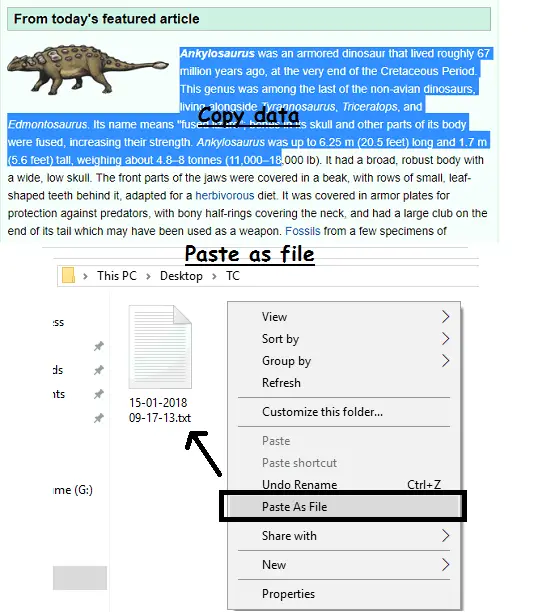
I am sure what above image depicts is very clear to you that how this works. However, I wish that developer would consider assigning a hotkey for this whole process.
Ending Lines:
I appreciate the developer of the Paste As File freeware to come up with a tool like this. This literally saves a lot of time by minimizing the work. You can easily paste the clipboard contents as files. And no matter whatever is saved on clipboard it is able to handle that in a beautiful way. So, get up and start saving text or image from the clipboard as a file directly in Windows.



