Today, there are many virtual reality devices for personal use. Oculus Rift is one of them. Many people choose it because it was acquired by Facebook since 2014, people trust Facebook. Of course, Oculus Rift did not let people down. It developed many interesting games such as Windlands, Project CARS, AirMech: Command, EVE Valkyrie Founder’s Pack, Elite Dangerous: Deluxe Edition and so on. Oculus Rift also has other amazing and useful apps. However, Oculus Rift has not an app for backup Oculus data, don’t worry, free vrBackupper could help you, we reviewed it before. Except for this disadvantage, Oculus Rift has another shortcoming. You can’t install a new app outside of installation directory of Oculus. That is to say, the partition contains installation directory will become full one day. What’s worse, the installation folder usually is in system drive originally. Thus, C: drive will be going to be full very soon.
A full partition C will cause many troubles, for example, low speed, low disk space warning constantly, etc. How to solve this problem? There are already solutions, the traditional way is moving Oculus to another drive with mklink: open “Command Promote (Admin)” and type in mklink commands. Obviously, this method maybe not difficult for IT professional, but complex for common users. Now, a tool with windows type interface can move Oculus from one place to another easily. It’s called Oculus Mover.
Oculus Mover is a freeware. It and vrBackupper are the same company – AOMEI Technology. Because of AOMEI’s product, AOMEI Partition Assistant has migrate OS to SSD feature, we believe Oculus Movers’ migration ability.
How to Use Oculus Mover?
Now that it is a Windows software, download and install on Windows 10/8.1/8/7 (32/64 bit). Open the program, you will find it has detected source location already. What you should do is to select the target location and then click Start Move button.
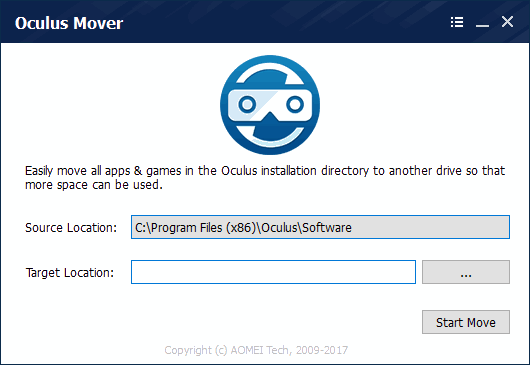
Wait a moment, the task will be done. Oculus Mover makes sure that your Oculus Rift will be run normally as before. Oculus Mover is safe and won’t cause data loss.
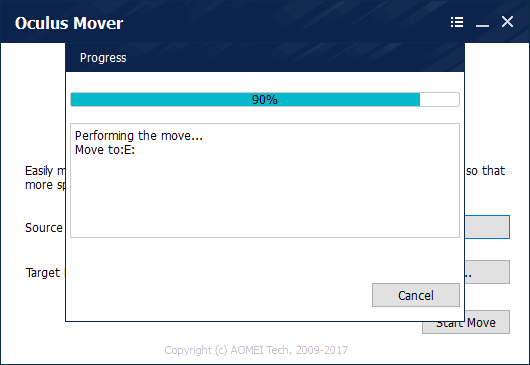
Conclusion:
In our opinion, Oculus Mover is a necessary tool for Oculus Rift users. With the help of Oculus Mover, Oculus can performance better. Because it solves your headache of low disk space. At last, we suggest you use both Oculus Mover and vrBackupper if you also want to backup Oculus data.


