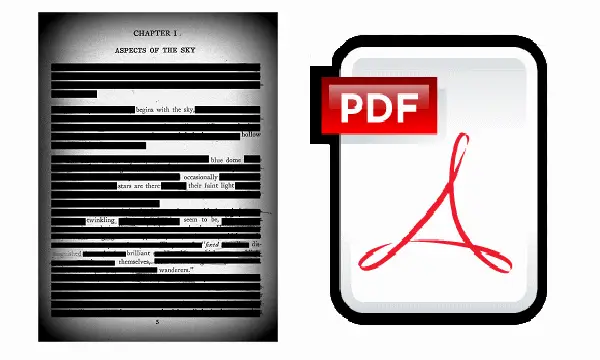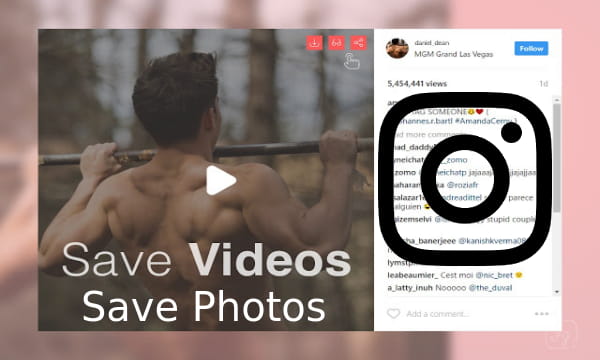Facebook is more intelligent than you think. When you upload an image to Facebook, it starts identifying what is actually in the picture. It adds certain tags to the image automatically which help to identify a photo. Suppose, you have uploaded a selfie with your friends, then Facebook will add tags like how many numbers of people are there in the photo, what are doing (sitting, lying, smiling, etc.,) and some other tags. And if you are curious to know what tags Facebook has added to your photos, then you can see that. And this guide about how to see image tags that Facebook automatically generates for images will be helpful. With the help of this guide, you will get to see image tags Facebook has added to your photos. Also, you will see image tags that Facebook has added to photos of others.
To see automatic image tags on Facebook, you will have to use the web version of Facebook. There is an unofficial Chrome extension that you can use to do that. The Chrome extension is called Show Facebook Computer Vision Tags. This extension added all the tags on the photos or images that you see on Facebook. And you can analyze the Facebook’ intelligence that how it identifies images. And the extension works so beautifully that it won’t disturb your browsing experience on Facebook.
How to See Image Tags that Facebook Automatically Generates for Images?
Show Facebook Computer Vision Tags Chrome extension is a very nice piece of work. I don’t know why you will want to use this Chrome extension, but if you really want to see how images work on Facebook, then you will really like this extension. We have written a lot of Facebook-related stuff. If you like, then you may see how to export a comment thread, use FB’s video slideshow feature, profile picture filters, and many others.
Since Show Facebook Computer Vision Tags Chrome extension is not available on Chrome store, so you will have to manually install t. To do so, go to the Manage Extension page by typing “chrome://extensions/”. After that, check the “Developer mode” and download the ZIP file of the extension from GitHub. Next, extract the ZIP file and return to the manage extension page of Chrome. Click on “Load unpacked extension..” and then navigate to the folder where you have extracted the ZIP file. The extension will appear on the toolbar id installation goes successfully.
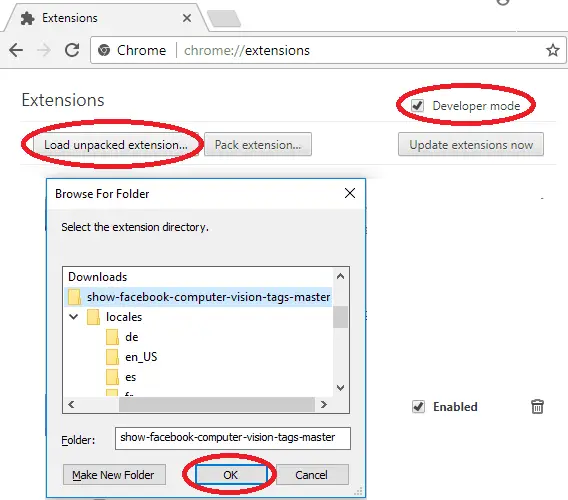
Now, after installing Show Facebook Computer Vision Tags extension you can start using Facebook as you do usually. When you see photos on Facebook, then you will see tags on the top right corner of images. That’s how this works.

Now you see how Facebook identifies pictures by adding automatically generated tags. And the above guide will help you see them.
Bottom Lines:
The intelligence of Facebook is really appreciable, especially when it comes to identifying images. And it is true that Facebook knows about us then we know ourselves. No doubt, that you will also accept it when you read the above guide.