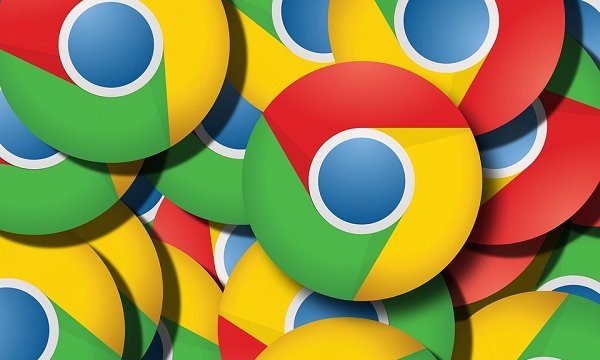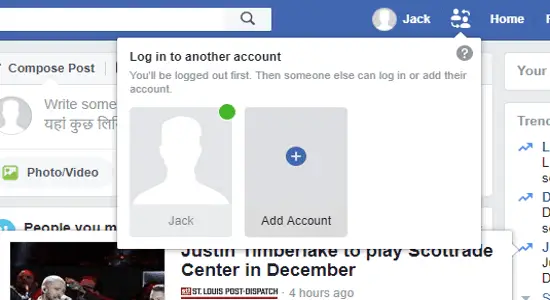In this post, we will see how to easily reset a PS5 Controller. Resetting a PS5 controller can be a helpful troubleshooting step if you’re experiencing issues with your controller, such as connectivity problems, unresponsive buttons, or other malfunctions.
It’s worth noting that resetting a PS5 controller will not erase any saved data or settings on the controller. Resetting a PS5 controller is a simple process that can resolve many common issues.
You may also like:
- How to Update Xbox One Controller in Windows 10
- Play Online Games with PC as Console and Phone as Gamepad: AirConsole

Here’s How to Reset a PS5 Controller:
Step 1: First, turn off your PS5 console and unplug it from the power source.
Step 2: Locate the small reset button on the bottom of the controller, next to the charging port.
Step 3: Use a small object, such as a toothpick or paperclip, to press and hold the reset button for 3-5 seconds. You’ll know the controller has been reset when the light bar on the front of the controller starts flashing rapidly.
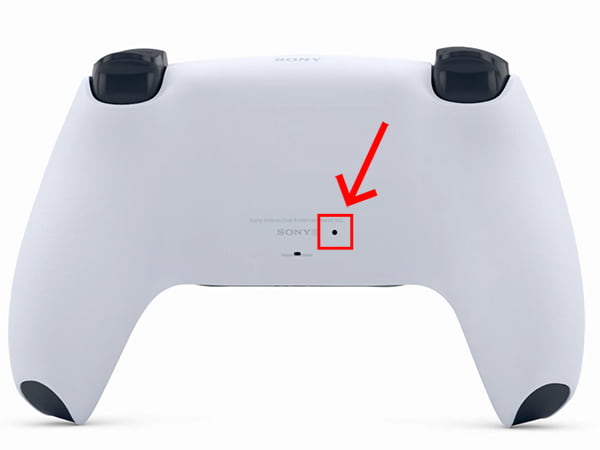
Step 4: Turn on the PS5 console and connect the controller to the console using the USB cable.
Step 5: Once the controller is connected to the PS5, press the PS button on the controller to pair it with the console. The light bar on the front of the controller should stop flashing and turn solid.
Step 6: Finally, test the controller to ensure that it’s working properly.
Additionally, if you are experiencing issues with the DualSense controller, such as drift in the joystick or the touchpad not working, it is also possible to recalibrate the controller by going to “Settings” -> “Devices” -> “Controllers and Accessories” -> “Calibrate Control Sticks”.
If the problem persists, it may be worth checking for any firmware updates, or checking your connection. In some cases, hardware issues with the controller may require a repair.
Final Words:
In conclusion, resetting a PS5 controller is a quick and easy troubleshooting step that can resolve many issues related to connectivity and performance. By following the steps above, you’ll be able to reset your controller and get back to gaming in no time.