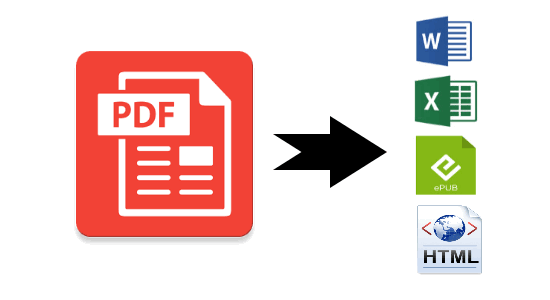There are situations where you need to extract text from a secured PDF or an image, but it doesn’t work. In such occasion, it seems all you have to do is spending a long time to retype it. However, it sounds a daunting task when you have a huge text of over thousands of words. But wait a sec, here is a smarter way to solve this problem! Now you can use Easy Screen OCR (a free OCR software) to copy and extract text from images or secured PDF.
Easy Screen OCR is a freeware specifically created to help you extract text from PDFs or images. As you expected, the usage of this neat program is super simple, let’s follow the below steps to convert images to text:
Note: In case, if you don’t want to download or install anything on your PC, then there are some amazing online OCR services available as well such as “Soda PDF OCR Online“.
How to Use Easy Screen OCR to Copy and Extract Text from Images?
Step 1: To start copying text from images, go to the Easy Screen OCR page and download this lightweight program.
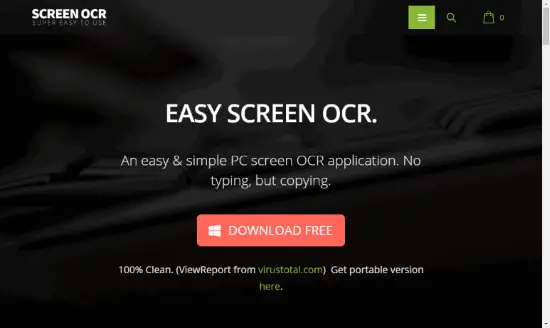
Step 2: After downloading, run the installer and proceed with the installation in seconds. Once installed, you can launch the tool in the System Tray.
Step 3: Select the text area you want to copy in an image, click the hotkey or the “capture” button to take a screenshot of it. Once you captured the targeted portion, a preview window will be shown automatically on the screen.
Step 4: Click “OCR” button to start converting the captured image into text online on the spot. After the text has been separated from the image, you can easily edit or modify it and then copy it to anywhere you want.
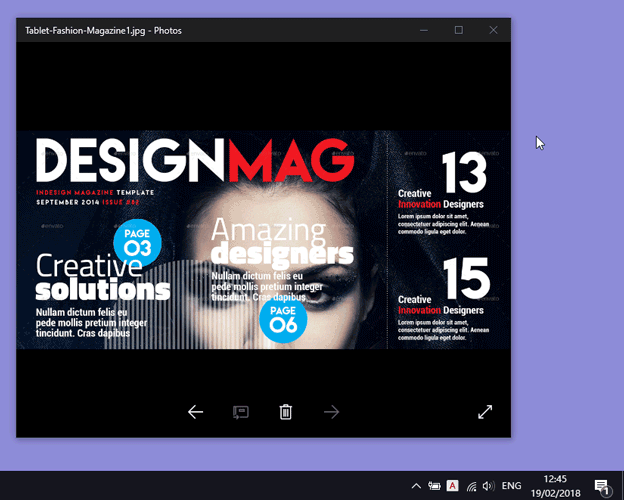
Step 5: Need to mention that the Easy Screen OCR supports over 100 languages, just right-click “Preferences” button to set the one you’d like to convert.
Step 6: At the same time, you can customize keyboard shortcuts to take a screenshot, or save snapshots as images in GIF/PNG/JPG/BMP format or PDF files on your laptop.
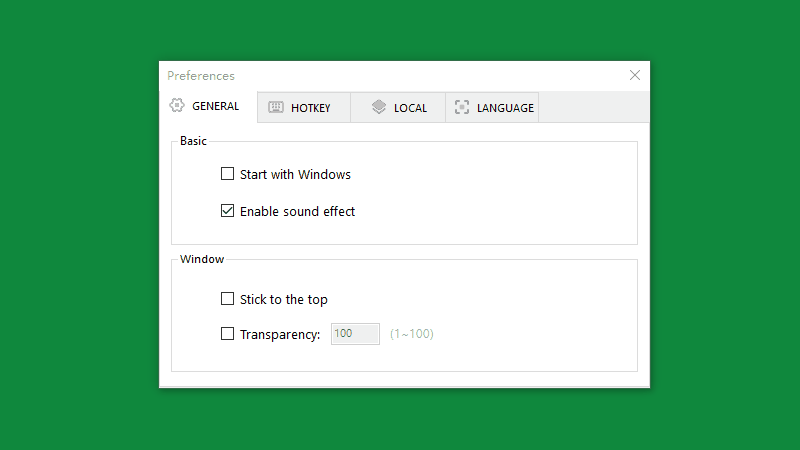
What Easy Screen OCR features:
- Generate text with the highest recognition accuracy.
- Capture texts from almost all images and scanned files.
- Support over 100 languages.
- One-click performing process.
- Easily edit and modify the converted text.
- Save the captured portion as images or PDFs.
- Share results with your friends and colleagues.
Bottom Line:
Easy Screen OCR is one of the most lightweight, fast, reliable and free OCR software on the computer. This tiny yet powerful program is only 7MB and occupies little system resources while running. Meanwhile, with the support of Google OCR technology, you can expect almost 100% accuracy on the OCR result. If you are in need of extracting text from images or PDF files, feel free to take advantage of this freeware to save your time now!
Also Check:
- Free Software to Manage Multiple URLs in PDF File, Edit Batch PDF
- Bulk File Changer Software to Bulk Change Timestamps of Files