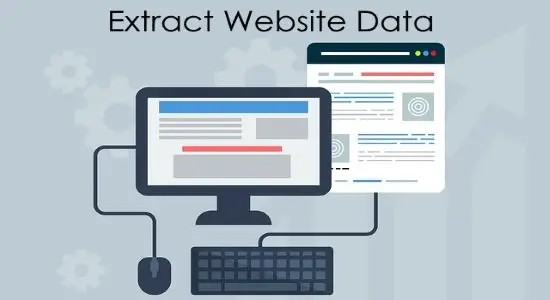When you are editing a PDF document, you might encounter some hyperlinks that get you to external websites where you can read additional contents on the related subject. It’s an efficient way to deepen your understanding and improve your reading experience.
However, when it comes to edit or replace hundreds of hyperlinks, it can be tedious and time-consuming to search and replace all these URLs one by one. Here is a simple and practical software that helps you to replace hundreds of hyperlinks embedded in one PDF in one click.
PDF Link Editor is a 100% free small and smart application for Windows users to manage multiple PDF hyperlinks. It provided the easiest way to manage tons of URLs in PDF files. It aims to help users edit, replace and update all hyperlinks embedded in PDF document easily, as well as remove or extract hyperlinks in batch mode.
Also Check:
- Free PDF Reader with Splitter and Joiner
- Online PDF Sharing Tool to Present PDF Files as Slides
- Free Software to Encrypt PDF File, Remove PDF Password, Anti-Copy
Let’s take a specific look at practical features that PDF Link Editor enables you to create.
Key features:
Replace hundreds of PDF links in one click.
PDF Link Editor is extremely useful when editing PDF links in a batch process. Once you upload a PDF file, you have the option to view, replace and update hundreds of PDF links in one click.
- Install PDF Link Editor and open it on your computer.
- Add a PDF file and all hyperlinks will be shown in seconds automatically. In the right panel would be a preview of the added item.
- Once you’ve uploaded a PDF file, select a few or all checkboxes and then enter the alternative link you’d like to replace them.
- Customize the target folder and then click “Replace” button to finish the replacement process.
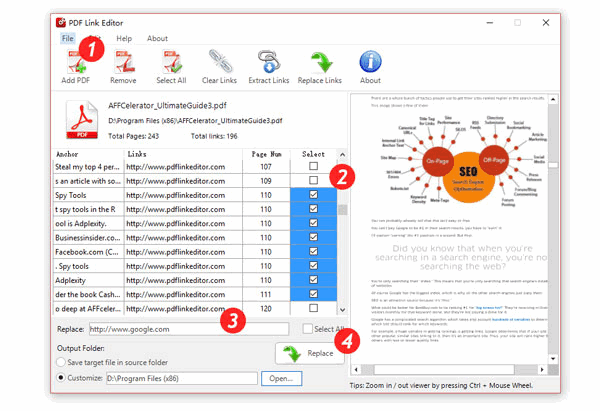
Add hyperlinks in seconds.
- Click “Add PDF” button to upload a PDF file.
- Hit “Add Links” button in the upper toolbar, and then enter the text you’d like to insert a hyperlink.
- Click “search” button and all anchors related to that word will be shown immediately.
- Enter a URL and then hit “Insert URL”, the hyperlinks would be inserted successfully in seconds.
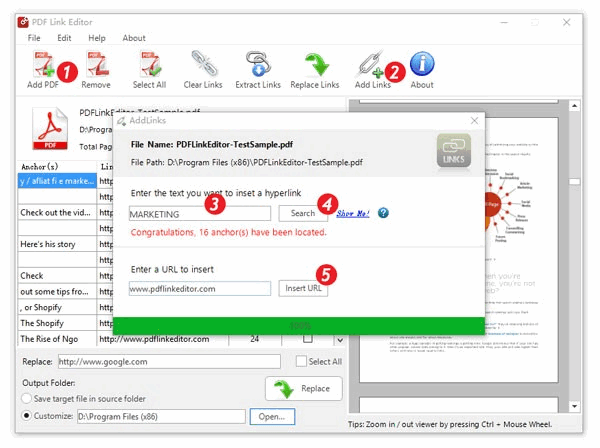 Clear all PDF links in no time.
Clear all PDF links in no time.
If you want a clear PDF without URLs, you are allowed to remove all hyperlinks within a PDF with PDF Link Editor super easily.
- Click “Add PDF” button to upload targeted PDF.
- Hit “Clear Links” button in the upper toolbar to remove all hyperlinks.
- After that, a folder browser would pop up, select the destination folder on the main panel that you’d like to save resulted PDF.
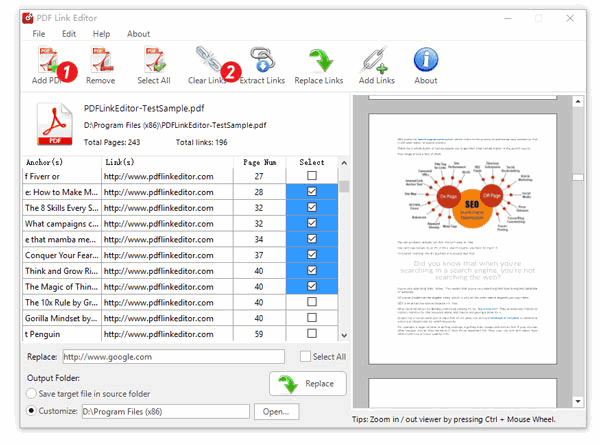
Conclusion:
PDF Link Editor provides you the quickest and simplest method to edit, clear, remove or extract all hyperlinks with a few clicks. Meanwhile, with this lightweight and intuitive tool, you are capable of managing and organizing all your PDF links for free.