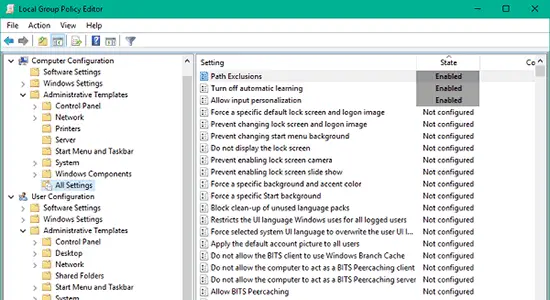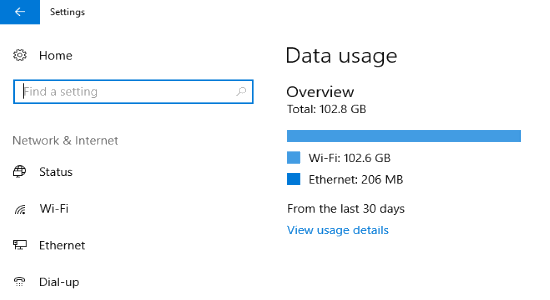When you first purchase a new PC, you might need to partition the hard disk. Or during the process of using a computer, you may sometimes need to resize partition, merge disk partitions, split partition, expand partition time and again. When you are getting a new hard disk, you want to quick partition it. If you plan to migrate OS to SSD, you need a tool related to partition and disk too. Although Windows has built-in Disk Management program, it can’t do all operations of partition and disk especially the migration task. It can’t do means it has no this function or has limitations that can’t realize every time. In order to make up these disadvantages, many people are looking for third-party disk partition software to take the place of Windows utility. In this article, we recommend the solution is AOMEI Partition Assistant.
AOMEI Partition Assistant has friendly and easy to understand description and GUI. There are several editions, free Partition Manager – Standard Edition and Lite Edition can be free downloaded from AOMEI official site and other big software sites. Professional and Server Editions have demo editions, these two and Unlimited, Technician Editions have to pay to enjoy full function.
How does AOMEI Partition Assistant work?
After you have downloaded the package, double click it to install. The first step is selecting the language, AOMEI Partition Assistant supports multiple languages: English, German, Italian, Spanish, Polish, Hungarian, Dutch, Turkish, Chinese and so on.
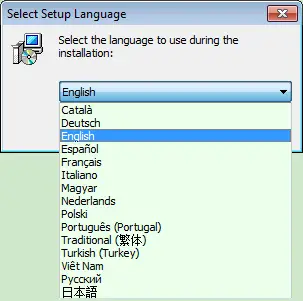
On the main interface, information of all partitions and disks are displayed to you, including the file system, capacity, used space, free space, flag, status, primary, logical, unallocated, etc. How to start a task? Choose a target, either partition or disk, then select an option from the context menu or left operation panel. Another way is using Wizards from left panel directly.
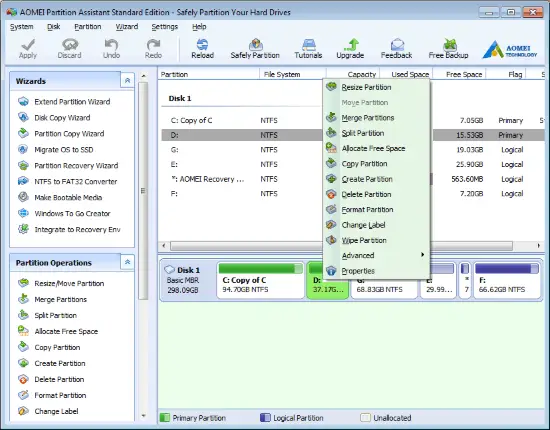
In the pop-up window, you can input a concrete number, or drag the arrow to adjust the partition. Don’t worry, every step has guides, and you can preview changes before clicking Apply button to commit the mission. AOMEI Partition Assistant doesn’t cause data loss.
Conclusion:
AOMEI Partition Assistant has some unique functions compare to other similar partition software in the market. Such as Windows to Go Creator, Integrate to Recovery Environment, etc. In a word, AOMEI Partition Assistant as a partition magic is necessary for you.
Also Read:
- Create Encrypted Virtual Drive in Windows to Protect Confidential Files
- How to Enable and Disable Disk Write Caching in Windows 10