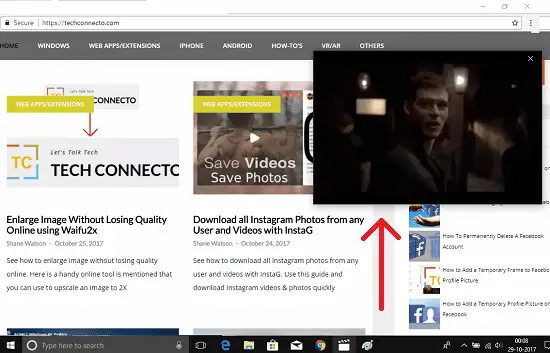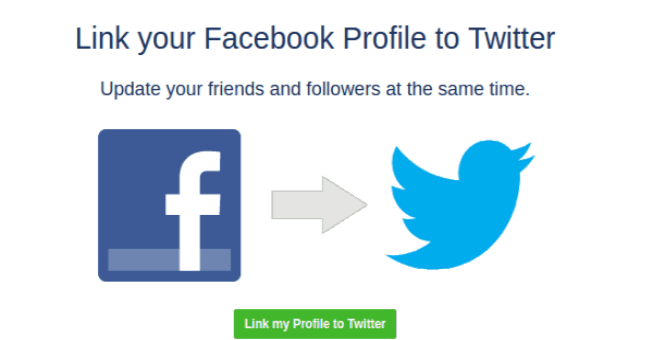Windows 10 users do like it for its outstanding features that it offers. And one of such features is the Windows Spotlight. This feature of Windows 10 allows you to see very beautiful images on Windows 10 lock screen. You may have seen them and must be wanted to get them at some point. As they appear temporarily on the lock screen, so it’s a good idea that you can save them on your PC for later use like in wallpaper, etc. And so, I will tell you about how to save Spotlight Lock Screen images in Windows 10. With the help of this simple guide, you will be able to save Spotlight images and use them whenever you want.
All the images that you see on Windows 10 lock screen are from Bing.com. And they are first downloaded on your PC, and then they appear on lock screen. If you know the correct path on your PC, where Windows 10 keeps those images, then it will easy for you. And that’s what I will tell you with the help of this article.
How to save Spotlight Lock Screen images in Windows 10?
To save Spotlight lock screen images, I will tell you about a secret place. you can find it on your PC and you can have access to all the Spotlight images Windows 10 has downloaded so far. You can copy all the images from there and save them to your personal folder or along with your other imagery stuff.
Let’s start now. Navigate to the following directory.
C:\Users\[yourusername]\AppData\Local\Packages\
Microsoft.Windows.ContentDeliveryManager_cw5n1h2txyewy\LocalState\Assets
And then you will see all the downloaded data for the lock screen. Mainly you will see some unknown file there that won’t open with any program.
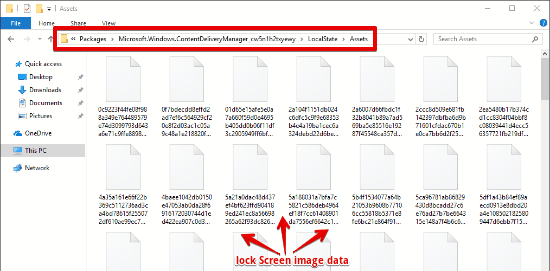
To open those images, you will have to rename them all. And during renaming those files, add a JPG file extension. By doing this, they will appear as images. You can copy all the images from this folder to any folder you like. And whenever you want, you can choose any images from them and set it as your desktop wallpaper or a permanent Lock Screen image.
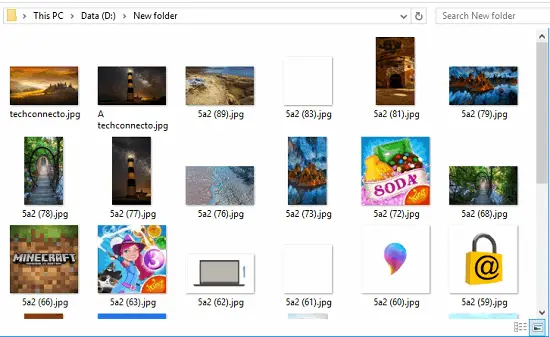
That’s it! this is all about how to save Spotlight Lock Screen images in Windows 10. Whenever you see a stunning Spotlight image, you can easily grab it, save it.
Conclusion:
This guide is a complete solution to how to save Spotlight Lock Screen Images in Windows 10. Using the trick explained about, you can easily grab beautiful Spotlight images and do whatever you want with them. A perfect use case of those images would be that you can use them as desktop wallpapers. Or, you can make a short video by including those images and set it as the GIF wallpaper or video wallpaper in Windows 10.