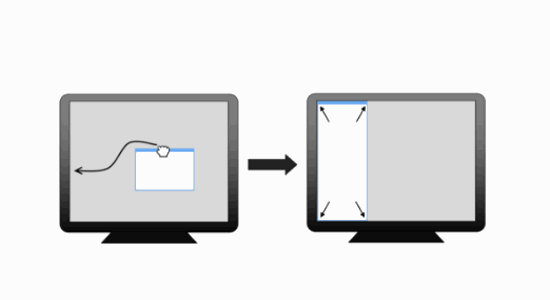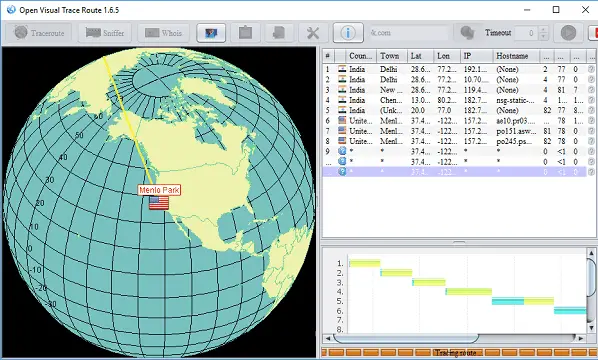WinPE is Windows Pre-installation Environment for short. In this environment, we can do many things. In a word, we can fix errors and maintain the system. AOMEI PE Builder can build such an environment. The environment is based on original Windows PE but better than Win PE. When our system can’t startup, we could boot into this environment with AOMEI PE Builder and transfer important data out.
When we encounter virus attack, it may cause our computer break down, we can use AOMEI PE Builder to enter the environment and download offline antivirus software. Then, clean viruses and rebuild system. If we forget our Windows login password, firstly enter Windows PE system by AOMEI PE Builder, then remove the password and restart the machine. we can add more needed portable apps in the AOMEI Win PE to help us solve problems.
Know about AOMEI PE Builder
AOMEI PE Builder can do many things, it is a powerful tool. But what is it after all? AOMEI PE Builder is a free tool developed by AOMEI Technology. It is used to create a bootable environment based on Windows PE without AIK/WAIK, which also contains a series of tools that enables you to boot up your computer for easy maintenance and fast recovery tasks when the native system is corrupted or can’t be used.
Compare to traditional WinPE, AOMEI PE Builder has a user-friendly GUI and a familiar Windows environment, which is similar to Windows 7. It includes desktop, Windows explorer, start menu, taskbar and so on. AOMEI PE Builder can create three kinds of bootable medias. CD/DVD disc, USB flash drive and ISO image file.
How to use AOMEI PE Builder?
First of all, I want to say, AOMEI PE Builder is very easy to use. Free download from AOMEI site, install and open it. Its home interface is a preface. Click Next to go. Usually, the second interface shows information about your system supports creating bootable media. Click Next button to continue again.
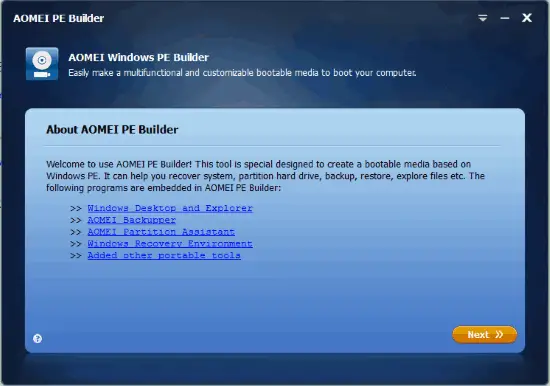
The third step is a key step. Here, it’s time to add some portable tools for custom bootable media. Besides AOMEI PE Builder’s built-in utilities, you are able to add more files as well as drivers. The fourth step is asking you to choose a bootable media, then click Next will start the building process.
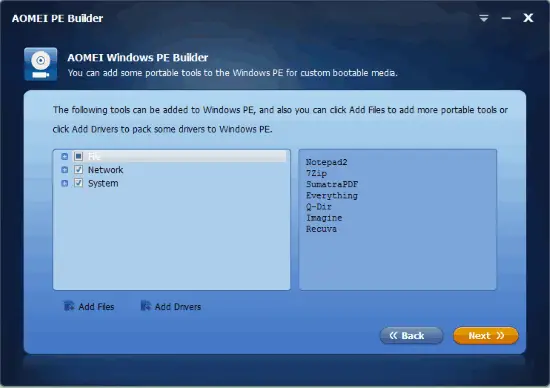
After creating succeed, you can restart your computer and enter Windows PE system to optimize your system by adjusting boot order.
Conclusion:
AOMEI PE Builder is an assistive tool for AOMEI two famous products – AOMEI Backupper and AOMEI Partition Assistant. On the other hand, AOMEI PE Builder integrates free partition manager – AOMEI Partition Assistant Standard and complete Windows backup software – AOMEI Backupper Standard Edition. With AOMEI PE Builder, you can use your computer boldly.