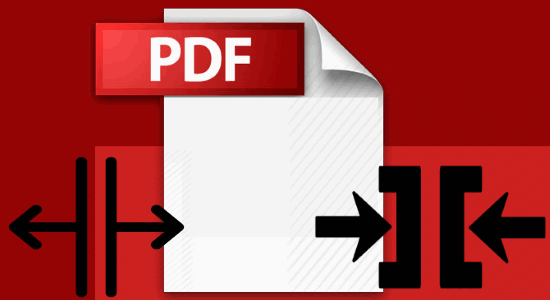If there is a PC in your home and you share it with your children, then you should lock the volume level in that. Since children may alter the configuration of your PC including the volume level that you have set. But, you can prevent it from happening. And here I will tell you how to set maximum volume level in Windows with password protection. You can easily do this with the help of a freeware tool, Volume Limiter. This tool runs in the background without consuming much system resources.
You can set a custom volume level in Volume Limiter. And this software will mark that level as the highest volume level for your PC. After that, no one will be able to increase the volume beyond the level you have specified. The software can set the password protection to that as well. If someone tries to force the software to change the volume level, then it will prompt to enter a password to unlock it first. Thus, Volume Limiter provides an extra level of security to the volume locked volume level of your computer.
Setting Maximum Volume Level in Windows 10 using Volume Limiter
Volume Limiter is not an ordinary software. It is quite a powerful software that you can use to lock maximum volume level of your computer. It comes with a volume slider to specify volume level and minimal skin to provide user controls. When you have configured it, you can minimize it to the system tray.
Without wasting much time, quickly set the volume slider of this tool to a certain level that suits you. After that, click the Lock button. Now 50, 60, 75 or whatever volume level you have set in it, no one will be able to change volume beyond that level. There is an indicator in the software to show the status of the volume limiter.
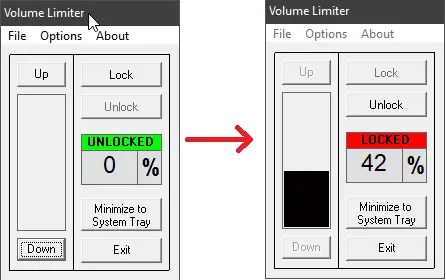
For an extra level of security, you can password protect the software. This will prevent smart people to manipulate the volume settings on your computer. You can set a password to the software by using the Options section of the software. After that, it will specify a password if you have not set it yet. Finally, it will lock the volume level by password. And even if someone tries to close the software to get access to volume, then in that case too, it will ask a password.
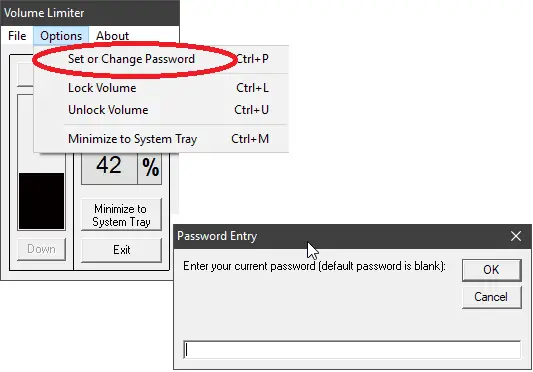
I don’t think, you will have any doubts about this software after reading the above details.
The Bottom Line:
Volume Limiter is the tool I was looking for so long. I found some paid software to lock maximum volume level of my PC, but I wanted a freeware. And my wish came true when I found Volume Limiter. It’s perfection in locking the maximum level really saved my life. Sometimes, my younger brother plays songs too loud and I don’t like that. So, I have locked the maximum level of sound to 40%. And finally, I am at piece 😉 Meanwhile, if you are Windows 10 user, then you may like how to use picture in picture mode.