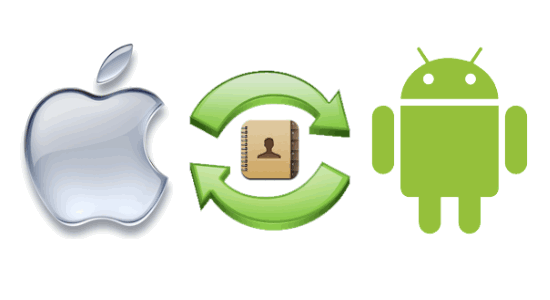In this post, we will discuss and see how to use iPhone AirPlay for screen mirroring iPhone on Windows. Almost all the new generation iPhone models including iPhone 4S, iPhone 5S, iPhone 5C, iPhone 6S, iPhone 7, etc. come with a feature called “AirPlay” which can be used to mirror iPhone screen on Apple TV and Mac. But, there is no official support for AirPlay receiver on Windows PC. It means you cannot use iPhone AirPlay for screen mirroring iPhone on Windows PC directly.
Although Windows doesn’t come with an AirPlay receiver, you can still mirror iPhone screen on Windows with the help of a third-party tool called Lonely Screen. This tool works as an AirPlay receiver and allows mirroring iPhone screen on Windows PC. Additionally, it also has the option that can be used to record iPhone screen during screen mirroring and save them as videos.

Also Read:
Here’s how to can mirror iPhone screen on Windows PC.
How to Use iPhone AirPlay for Screen Mirroring iPhone on Windows?
Step 1: To begin, connect your Windows PC and iPhone to a same wireless network. Then download and install the “Lonely Screen” tool on the PC and start it.
Step 2: After that, slide your finger upwards on the iPhone screen to launch Control Center. When you have done that, the “AirPlay” option will appear on the Control Center
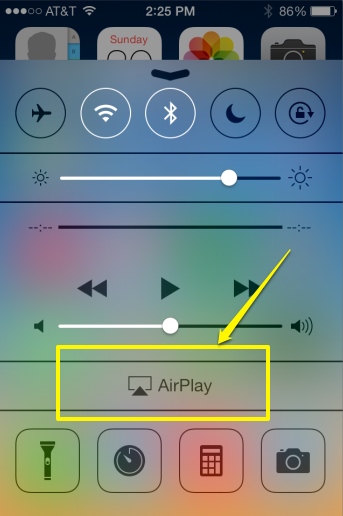
Step 3: When you tap on the “AirPlay” option, the Lonely Screen receiver will be visible on the iPhone. Select the “Lonely Screen” option and enable “Mirroring”.
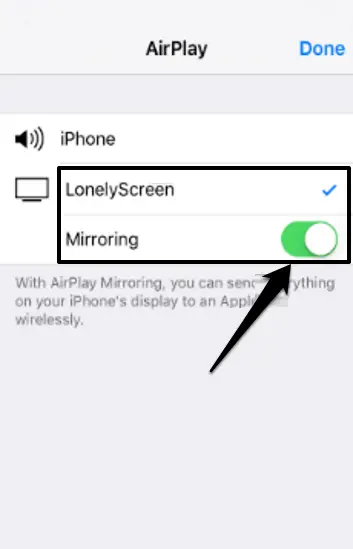
Step 4: After that, it will automatically start iPhone screen mirroring and you can see the screen activities of iPhone on your Windows PC in real-time.
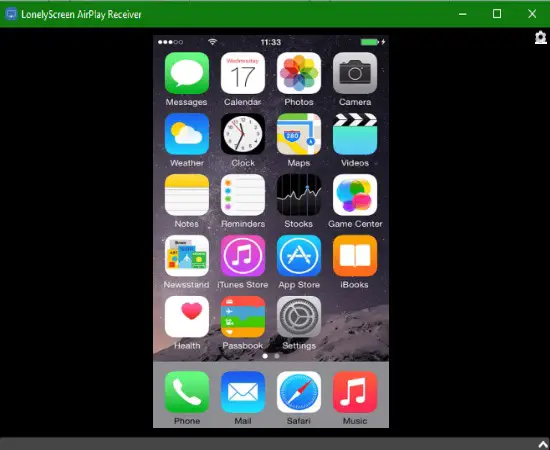
Step 5: Additionally, you can also record iPhone screen using Lonely Screen. To do that, select the arrow symbol at the bottom of Lonely Screen interface. Then you can see a record button which you can click to start recording the iPhone screen. The recordings will be stored as videos on your PC.
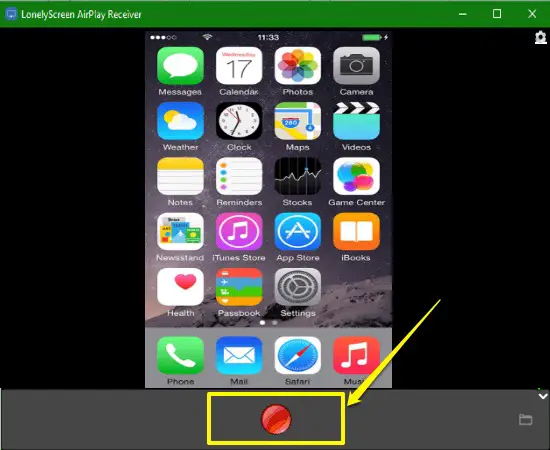
Conclusion:
So, following these steps you can use iPhone AirPlay for screen mirroring iPhone on Windows PC. The Lonely Screen tool is a very simple tool that can work as a perfect AirPlay receiver. So, you don’t need any other complex software or paid software to mirror iPhone screen on Windows.