In recent years LinkedIn has become one of the most popular social networks for employers and job seekers. A study says that LinkedIn is the 20th most popular website on the internet. And if you are one of those who is regularly using it then you may be concerned about your privacy when using it. If you have ever doubted that what will happen if someone sneaks into your LinkedIn account and manipulate your connections, then don’t worry. To overcome this fear, you can enable two-step verification in LinkedIn. And so today, I will tell you how to enable LinkedIn two factor authentication. Doing that is very easy, you just have to configure your account settings to make it happen.
Enabling two factor authentication in LinkedIn will add two-layered protection to your account. After setting it up, whenever you will login into your LinkedIn account you will have to enter an extra pin that you will receive on your phone. So, make sure that you have a working phone and you have registered your phone number on LinkedIn. The combination of your account password and the pin will be the only key to login into your account. This will be useful as if someone knows your account password, then he/she will still not be able to login into your account.
Enable LinkedIn Two Factor Authentication:
There’s no need for the extra tools to enable two factor authentication in LinkedIn. Just manipulate some of your account settings to do the same. And get rid of the fear that your account will be compromised by someone in your absence.
Let’s get started to enable LinkedIn two factor authentication.
1. Log in to your LinkedIn account and click on the profile icon and then choose Settings & Privacy option.
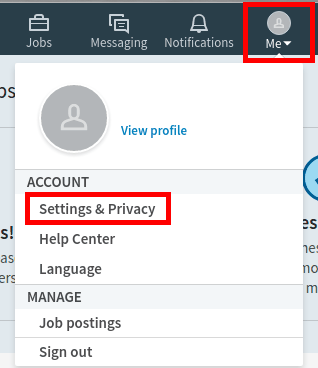
2. It will redirect you to the settings page. Now, move to the Privacy section; scroll down to bottom and locate Security.
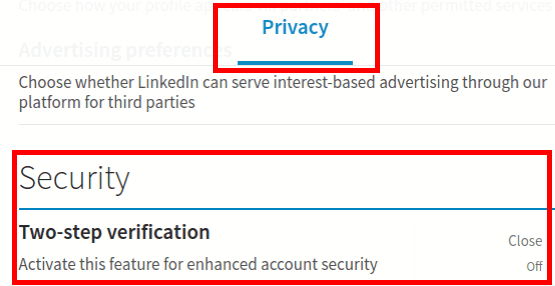
3. Now click on “Change” label in front of the Two-step verification option. And it will ask you to turn on this feature.
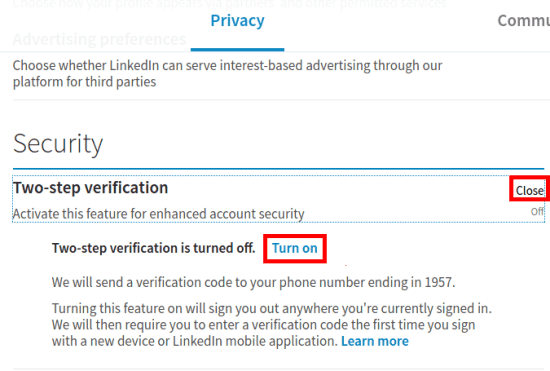
4. Turn on the Two-Step verification and it will ask you to enter the account password. Also, it will send a verification code to your phone. So, specify the code you receive and if all goes well the feature will be enabled.
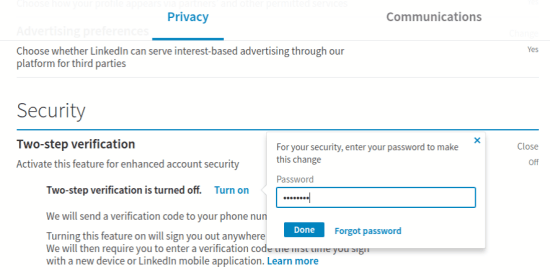
After when you have enabled the LinkedIn two factor authentication, whenever you or someone tries to log in to your account, you will receive a notification on your phone along with the verification code. Unless you enter the code, the account won’t open.
Conclusion:
It will be a good move to enable LinkedIn two factor authentication to keep it safe. And you will handy a guide to do that easily here. While it’s not the easiest, right now two-factor authentication is the best way to secure your online accounts. Hopefully, something easier becomes the standard sooner than later. Just keep in mind that prevention is better than cure.

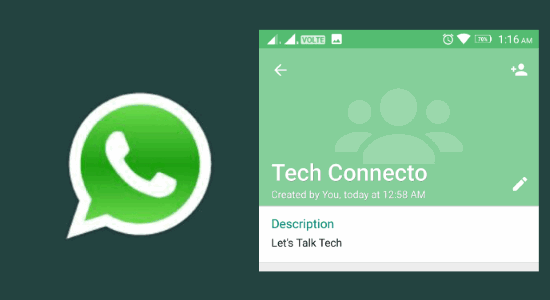

One Reply to “How to Enable LinkedIn Two Factor Authentication”