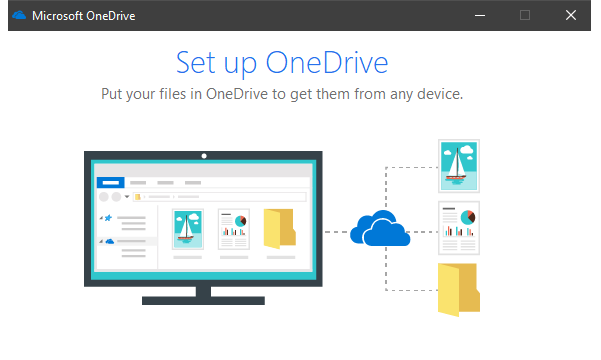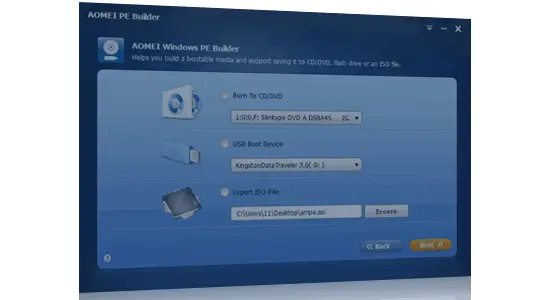Sometimes it bothers that you have some text on the clipboard and you want to paste it in another case than its original. Technically in a normal scenario, you can’t do that. You have to paste the text somewhere and then change the case manually. But what if I tell you there is a smarter way of doing that. And that is what I will share here today. I will tell you how to paste text from clipboard in upper case, lower case, title case, and invert case. The text that you have copied can be pasted in any case using a freeware, Paste Text Like. However, this software is kinda old but worked for me on my Windows 10 desktop.
Paste Text Like does nothing so complicated. It simply adds an option pane which appears when you paste text using a shortcut key. It gives you a list of options to change the case of text. And thus before finally pasting text in the browser, text editor, or any other place, you can easily change its case. This tiny freeware runs as a background process and its all ready to serve you whenever you need it.
Pasting Text from Clipboard in Upper Case, Lower Case, Title Case, Invert Case:
The software, Paste Text Like can be downloaded from its official website in a ZIP archive that you can extract. Then run its EXE and it will go and sit in the system tray.
Now, to call its services, you just have to press a special combination of keys after copying some text. To paste text, simply press Win + V instead of Ctrl + V. And a list of options related to the case of the text will appear in front of you. You can select the desired case and that case will be applied to the copied text before you paste it. You can see the whole scenario in the following figure.
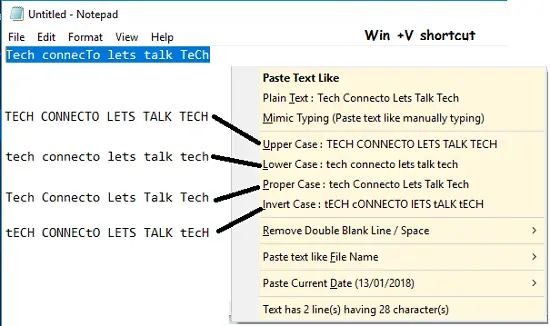
That is all the fuss about pasting text from the clipboard in upper case, lower case, title case, and invert case. Just a simple shortcut you have to use and your text will be pasted in the same case that you will choose.
The Bottom Line:
As a writer, sometimes I want to paste text in a different case, other than its original. And that is what irritates a lot of times. Then I found this unique tiny freeware tool which eased my trouble. And then I thought there are other a lot of people that may be going through the same. So, I decided to share this information through this post.