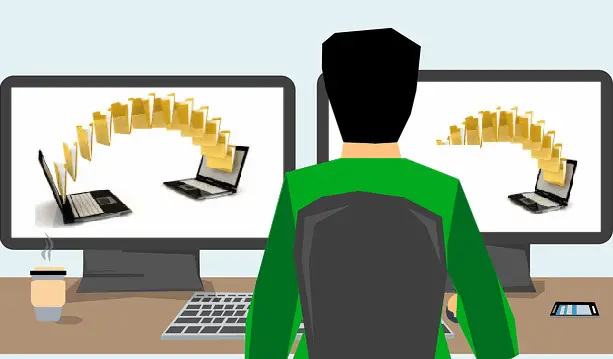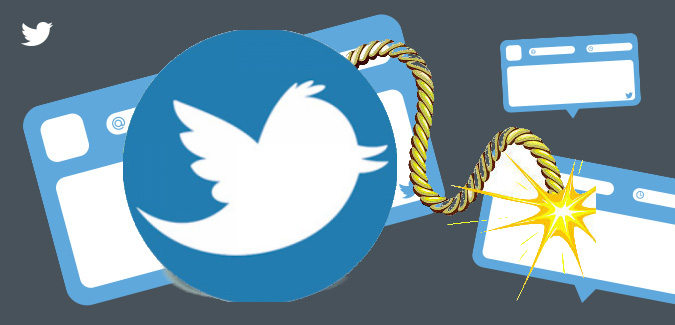Windows 10 has got many new features with the introduction of Creators Update and now Fall Creators Update like PIP mode, Paint 3D, People Bar, and so forth. Another feature which you may have seen after updating your Windows 10 PC is the “Give Access To” option on the Context Menu. It is visible when you right-click on any folder/file in the Windows File Explorer. For many people, it can be useful as it enables you to either remove complete access to a file or folder or limit access to specific users.
Be that as it may, there are some people as well who don’t want unnecessary items in the Context Menu and wants to remove if any. So, here in this article, we will see a simple way to remove the “Give Access To” item from the Context Menu in Windows 10. You can do that by tweaking a little in the Registry Editor.
Here’s how to do it.
How to Remove Give Access To from Context Menu in Windows 10?
First of all, open the Run dialog box by pressing “Windows key + R” keyboard shortcut. Then type regedit in the bar and click OK to open the Registry Editor. Now, navigate to the below key location:
HKEY_LOCAL_MACHINE\SOFTWARE\Microsoft\Windows\CurrentVersion\Shell Extensions
After you find the key location, right-click on the Shell Extensions folder and select New>>Key.
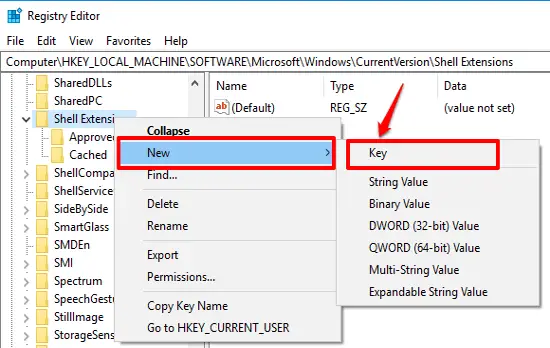
Now, you must name the key as Blocked. After that, select the key and right-click in the blank space on the right and choose New>>String Value. Then name the String as “f81e9010-6ea4-11ce-a7ff-00aa003ca9f6” and hit Enter.
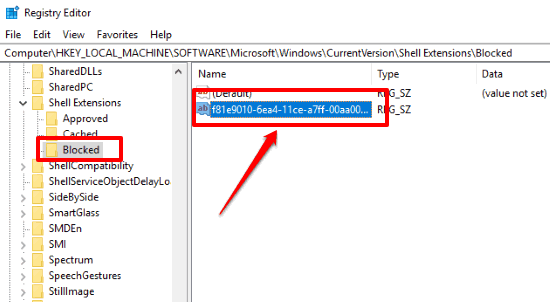
After you have completed the steps, you are not required to change the Value Data of the String. A basic restart or sign out and sign in is sufficient to enable the changes.
Now, when you will right-click on a file or folder, you’ll never again see the option “Give Access To” on the Context Menu. At any time, if you want the option back on the Context Menu, you can open Registry Editor and delete the String Value that you created.
Conclusion:
Now, you know how to remove the “Give Access To” from the Context Menu on your Windows 10 PC. The simple Registry trick does the work and also no third-party tool is required.
Also Read: