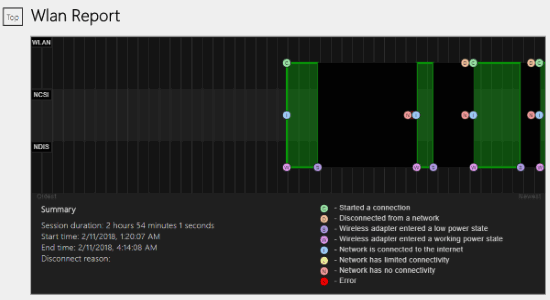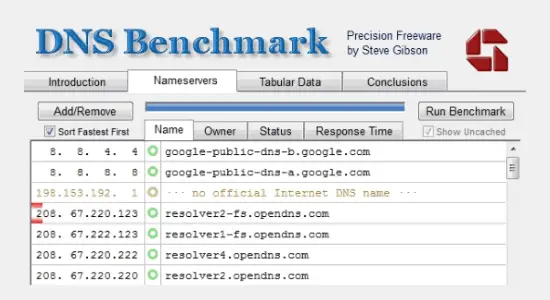After iOS, Android, and YouTube, Microsoft has rolled out Picture in Picture or PIP feature in Windows 10 in the Creators update. But it looks like most people still don’t know about it. Microsoft has named this feature “Compact Overlay” which is available in some native apps of Windows 10. And here, you will know how to use PIP mode or Compact Overlay in Windows 10. The native Films & TV and Skype support this feature and it is pretty cool.
After using this feature, a frame-less picture will be shown on your screen that you can resize and reposition. The overlap of the video will be on top of all running applications. However, if you want, you can close it anytime you want. You will like this feature and it will be exciting to watch a movie on the corner of your screen while doing some other work. Also, you can deal with the Skype videos in Picture in Picture mode.
How to use Picture in Picture Mode or Compact Overlay in Windows 10?
To experience how Picture in Picture mode in Windows 10 works, you will have to play a video in Films & TV app. The app opens in maximize mode by default. All you have to do it is click on the “Play in mini view” button from the bottom right side of Films & TV app. Doing this will switch the interface of the app to compact overlay mode and will place it on the upper right corner by default.
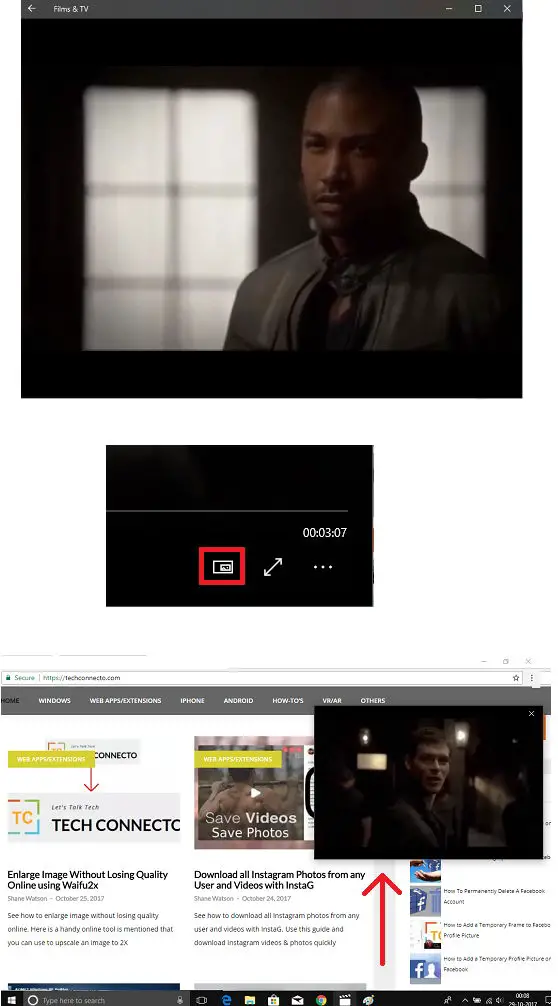
While using the PIP or Compact Overlay mode in Windows 10 you have the freedom to resize the overlay window. Also, you can place that anywhere on the screen. The overlay window will work on top of all opened applications. And I think that’s the best thing about this Picture in Picture mode “Compact Overlay” in Windows 10.
As you can see above the screenshot from my laptop, I have played the video in compact overlay mode. If you like it, then you can start using it from today.
Bottom Lines:
When I saw the Picture in Picture feature in Android, iOS, then I was literally amazed. But now after seeing the same in Windows 10, my excitement went far too much. I loved this compact overlay feature and use it very often to see my favorite music videos while working. For other interesting Windows 10 topics, you can head over to the website and see Windows 10 File Explorer alternatives, set animated GIF as Windows 10 wallpaper, video as Windows 10 wallpaper, etc.