In this instructional post, I will talk about how to use multiple Instagram accounts in one Android phone. Earlier managing multiple Instagram accounts in one single phone was a pain in the ass (sorry for the language), unless you have used some third-party cloning apps, or sign in and sign out repeatedly from multiple accounts. But, one of the updates of Instagram introduced in February 2017 came with the feature which allows you to add and use up to 5 Instagram accounts in one single phone.
Yes, you heard it right and the feature makes it a cakewalk for you to manage multiple Instagram accounts on one device. You can simply add up to 5 of your Instagram accounts and switch between them with a single tap.

How to Use Multiple Instagram Accounts in One Android Phone?
Open Instagram and go to your “Profile” tab. After that, press on the “3 Dots” icon at the top and the “Options” screen will appear. Scroll down to the bottom and select the “Add Account” option.
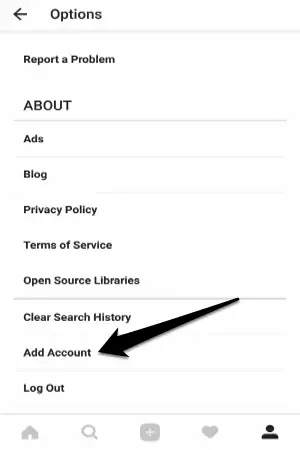
When you do that, it will ask you to login to your other Instagram account. If you don’t have one, then you can create a new one by signing up.
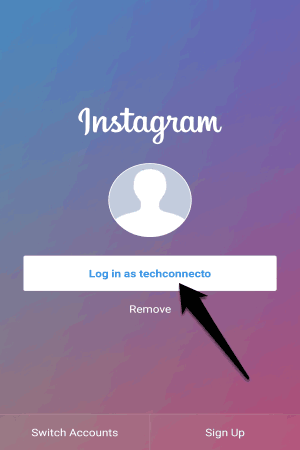
After you login or sign up to a new account, the account will automatically open in the Instagram app. Now, you have two accounts added to Instagram. To switch between both the accounts, simply go to the “Profile” tab on either account and tap on the drop-down menu at the top. On the menu, you will see both your Instagram accounts and you can open anyone you like by tapping on the account’s name.
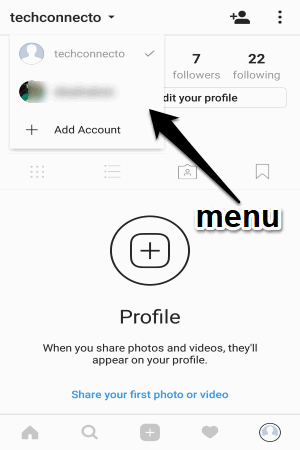
You will also see the “Add Account” option on the drop-down using which you can add more accounts. In this way, you can add and use up to 5 Instagram accounts in one single Android phone.
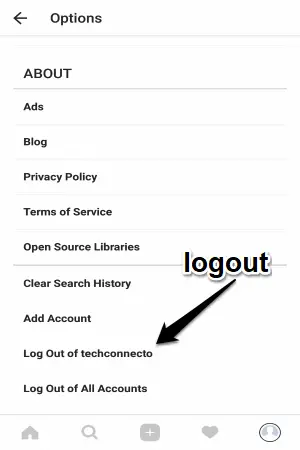
If you want to logout of any specific account, then you can again go to the “Option” screen, scroll down to the bottom and press the logout option of that account.
Conclusion:
These are some of the steps which you need to follow to add and use multiple Instagram accounts in one Android phone. The best USP of this method is that you don’t need to use any third-party cloning apps or switch accounts repeatedly for that.

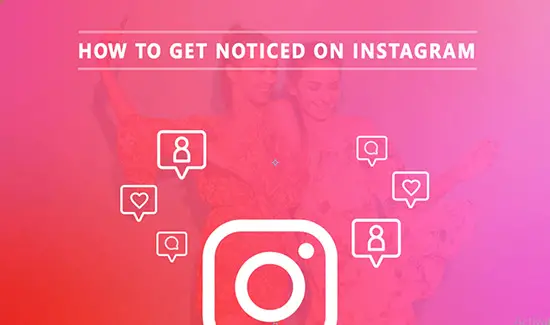
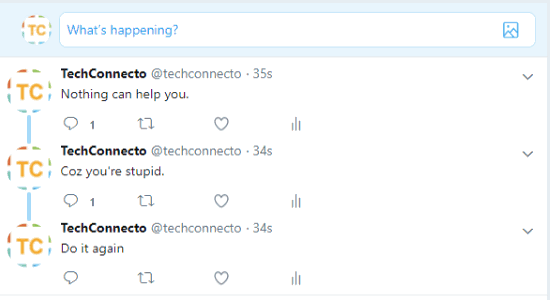
One Reply to “How to Use Multiple Instagram Accounts in One Android Phone”