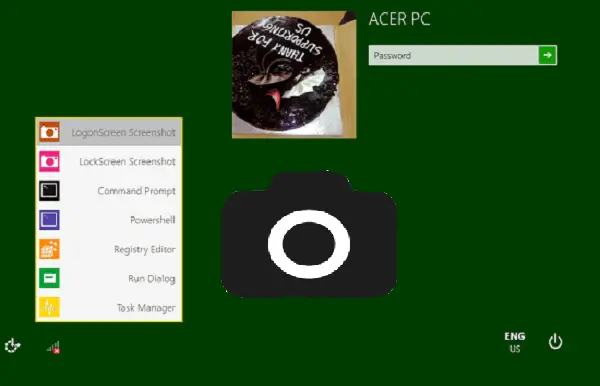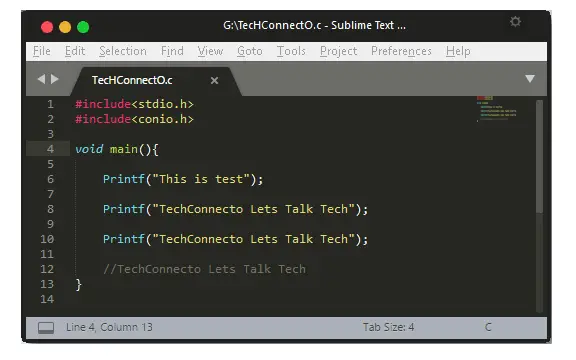In the past few months, WhatsApp has been adding various new features, like Unsend Messages, Live Location, and so forth. So, this time they have come up with a new feature called as “Group Description“. This feature lets the group admin and other members add a description for the group on WhatsApp. Currently, they have rolled out this feature for Android Beta and Windows app only. When you add a description to the group, all the members of that group can see it, but if only they also have the Android Beta version. While testing this feature, the group members who don’t have the Android Beta version were unable to see the description. But, let’s hope that WhatsApp will roll out this amazing feature to regular users pretty soon.
Everyone who is a part of a WhatsApp group can add the description. The character limit for group description is limited to a maximum of 500 characters. This feature is quite useful as it can give a brief idea about the group purpose and the group activities to the new members who joined recently. In this post, we will talk about how to add a group description in WhatsApp.
Here’s how to do it.
How to Add Group Description in WhatsApp:
Before you can add a group description in WhatsApp, you would need to have a group first. If you already have one, then well and good and if not, then you can easily create one.
Create a WhatsApp Group:
Step 1: Open WhatsApp, click on the “Three Dots” icon and select New Group.
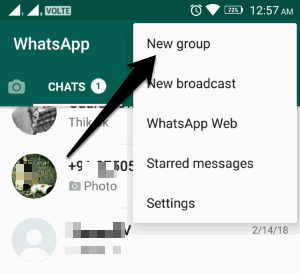
Step 2: After you have done that, you can select the members from your contact list. Then press the “Next” icon.
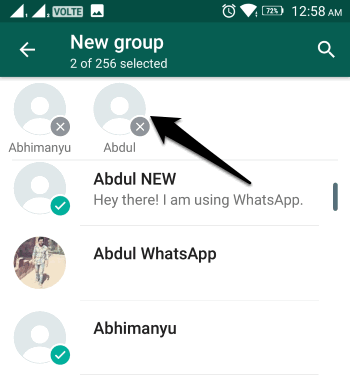
Step 3: Now, in the last step, you can enter a subject for the group. After doing that, the WhatsApp group will be ready for chatting.
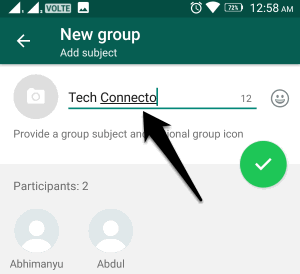
Add a WhatsApp Group Description:
Now, when your WhatsApp group is ready you can move to the next step for adding a description.
Step 1: Open the group, and tap the “Three Dots” icon. Then select the Group Info option.

Step 2: Below the group’s name, you will see a new “Add Group Description” option. Click on that option and then type in the description for the group.
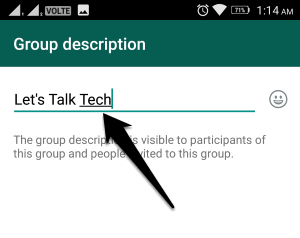
Step 3: When you have completed that, you will now see the description below the group’s name and under “Description” section.
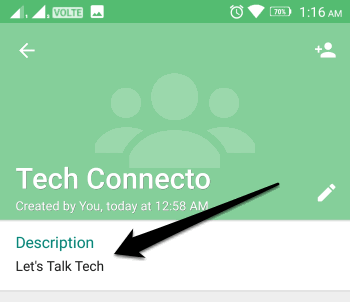
Conclusion:
That’s all folks. This is the simple way to add a group description in WhatsApp. Try adding a description to describe what your group is all about, what member should and should not discuss, what photos to be shared or not, and so forth.