In this post, I will explain how to add a temporary profile picture on Facebook. There is actually a built-in feature in Facebook using which you can easily add a temporary profile picture for a specific time on Facebook. Similar to adding a temporary frame to Facebook profile picture, you can also add the temporary profile picture for 1 hour, 1 day, 1 week. In addition to that, it also lets you set a custom time for the temporary profile picture to appear.
Sometimes, it might occur to you that you want to add a new profile picture on Facebook, but you also don’t want that profile picture to stick permanently. Well, in that case, you can now add a temporary Facebook profile picture which will automatically disappear after a specific time assigned by you.
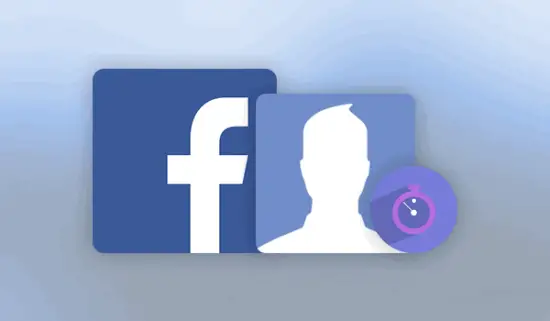
So, let us see how to add a temporary profile picture on Facebook.
How to Add a Temporary Profile Picture on Facebook:
Step 1: First, when you’re on the “Home” tab click on the dotted icon associated with your username on the left panel and then select “Edit Profile” option to open profile editor.

Step 2: Then hover the mouse cursor over your profile picture and select the “Update Profile Picture” option. After that, a popup window will appear on which you can either select an existing photo or upload a new one for the temporary Facebook profile picture.
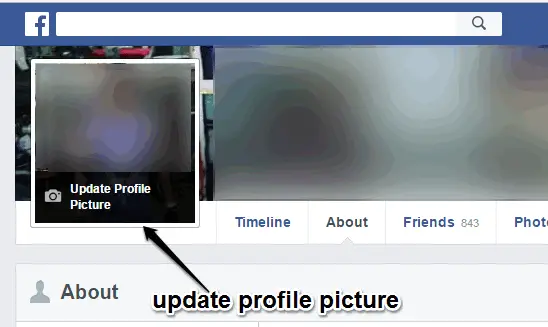
Step 3: When you’re done selecting a photo, the built-in photo editor will open on which you will be able to edit and crop photo before adding it as the temporary Facebook profile picture. After that, you would need to click “Make Temporary” button at the bottom of the editor to proceed and add the picture as the temporary profile picture for a specific time.
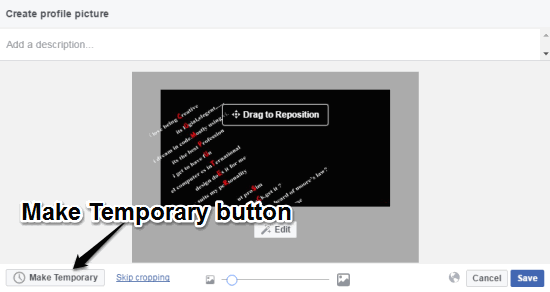
After you click “Make Temporary” button, the time menu will open up where you can choose the time duration for the temporary profile picture either as 1 hour, 1 day, 1 week, or any custom time of your choice.
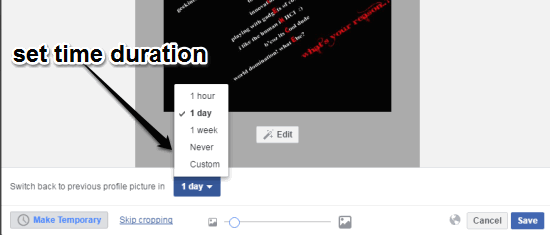
Step 4: When you’re done setting the time duration, click on the button that says “Use as Profile Picture” in order to add the selected photo as your temporary Facebook profile picture for the time duration set by you.
Conclusion:
If you want to add a temporary Facebook profile picture, then simply follow the steps explained in this post. Want to show something cool to your Facebook friends via your profile picture for a time being, then go ahead and set up a temporary profile picture for a specific time. You don’t need any third-party tool to do that.
I hope it helps!


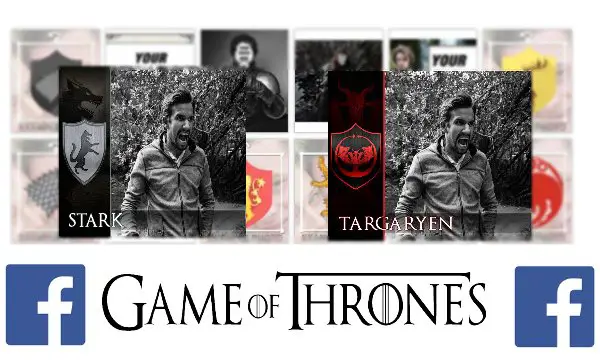
3 Replies to “How to Add a Temporary Profile Picture on Facebook”