In this post, I will talk about how to add a temporary frame to Facebook profile picture. You can actually add a temporary frame to your Facebook profile picture for a specific time like 1 hour, 1 Day, etc. If you want then you can also define a custom time for the temporary frame. By default, Facebook comes with a feature named “ProfilePicFrames” that can be used to add a frame over to your profile picture temporarily.
The purpose of adding a temporary frame to Facebook profile picture is to display a good gesture, cheer, support, appreciation, etc. for a social cause, entertainment, sports, and more. The “ProfilePicFrames” feature actually offers dozens of predefined frames categorized into Music, General, Causes, Movies, Entertainment, and more. So, let use see how to pick a temporary frame from any of the categories and add it to your Facebook profile picture.
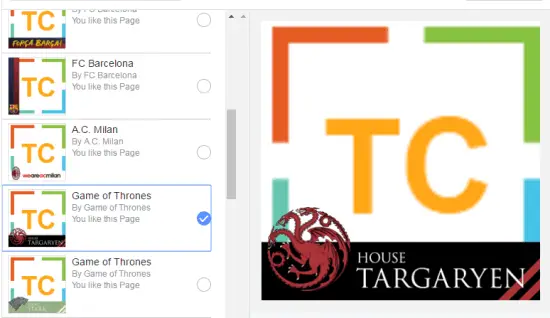
How to Add a Temporary Frame to Facebook Profile Picture:
Step 1: Simply login to your Facebook account and browse this ProfilePicFrames page. After that, you can explore all the predefined frames which are scattered across various categories on the left of your Facebook profile picture. You can also use the search bar to find a predefined frame.

Step 2: Now, to add a temporary frame to your Facebook profile picture, all you got to do is select a frame from the list. As soon as you do that, the frame will be applied to your profile picture and you can see the preview of the frame on your profile picture.
Step 3: After you have added a frame to your profile picture, simply hit the drop-down menu adjacent to the “Use as Profile Picture” button. Then you can go ahead and choose the time duration either as 1 hour, 1 day, or 1 week. If you want to set a custom time, then choose the custom option and set the time duration as you desire.
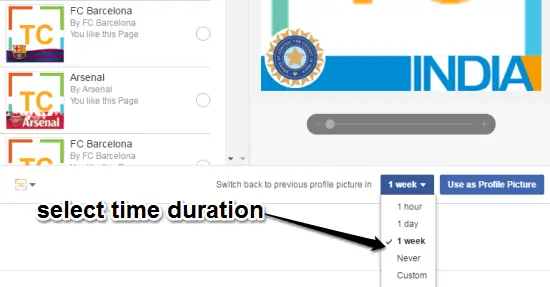
Step 4: When you’re done setting the time duration, simply click on the “Use as Profile Picture” button to change your profile picture temporarily with the new one to which you have added the frame. The frame will be visible on your Facebook profile picture until the time duration which you have assigned runs out. When it happens, the profile picture will automatically change to your original profile picture (without the frame).
Conclusion:
If you want to add a temporary frame to your Facebook profile picture, then you would need to follow the steps explained above. Go ahead and give your profile picture a classy look for a specific time. Doing so, you can also show how much you love any particular sport, how much you appreciate social causes, and so on.



5 Replies to “How to Add a Temporary Frame to Facebook Profile Picture”