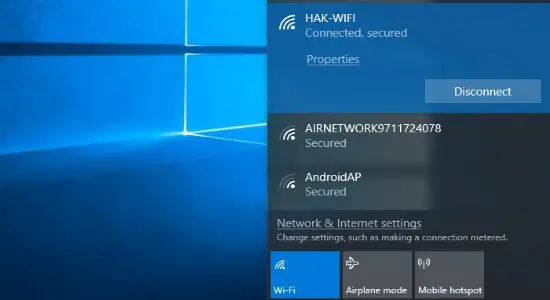In this article, we will talk about a free video combiner software that can merge videos without quality loss. For advanced or video editing users, putting videos together is a daily work that is no different than having a meal or drinking water. For first time or amateur users, the request for joining two or more video clips may take them by surprise. If you found yourself in that situation and need a fast solution for merging videos, Video Combiner is a good choice.
If you have any video files that you have to merge them together into a large video, Video Combiner is a useful tool for doing the task for you. You can take video clips from multiple video formats and combine them together in the same order as you have selected them using this program. You can also choose the bitrate and the screen size of the resulting output video file.
Also Check:
How to Merge Multiple Videos with Free Video Combiner?
During the test, it works great, easy to configure, and the video merging is seamless. Video Combiner has a wonderful and easy-to-use user interface. If you have your videos on your desktop or in the video folder, you can start by dragging and dropping videos onto Video Combiner window to add them to the source videos list. You can add videos of many popular file formats like MP4, AVI, MOV, MPG, FLV, MKV, WMV, MPEG, M4V, 3GP and so on. After dragging in the first file, the window will shed the opening cover and change to the actual working pad.
After the screen changed, you can see the preview panel that holds all the videos, some quick tool buttons on the toolbar. Under the preview panel, the main options require your attention before starting merging videos. You need to be careful in adding the videos because the videos are combined in the same order in which you add them to the list. If you find videos are in the wrong order, you can use the up and down button in the toolbar to reorder the video files in the list of the source videos.
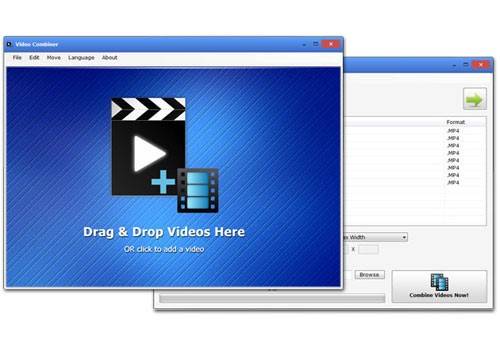
After you’ve reordered the video files, click on the output format drop-down and select one for the output video. There is no limitation regarding the formats of the merged videos. You can add three different videos, but in the end, you can opt to export them as a single video format, found within the list.
Also, if the input videos are different regarding screen size or aspect ratio, you can set the combined videos with a single size, applying the same principle as the formats. You can set the export video resolution value manually or you can select the maximum resolution automatically from the Screen Size box. There is another brilliant feature is, Video Combiner can use the maximum CPU acceleration but this setting could be enabled only on 64 bit Windows.
If you are sure that all the options are correctly set, go ahead and merge the video files. After you click on the “Combine Videos Now!” button, the program gets started combining right away. It merges all the videos after pre-processing them and selecting a good resolution for the merged video. The combing process should be proportional to the quantity and file size of the videos, but it should not take a long time.
Conclusion:
The interface of Video Combiner is straight forward so there are no preferences to configure. The playback of the merged video showed the resolution and screen size matched the same aspect ratio as the original which is what I would have expected. The program worked extremely well and smoothly.