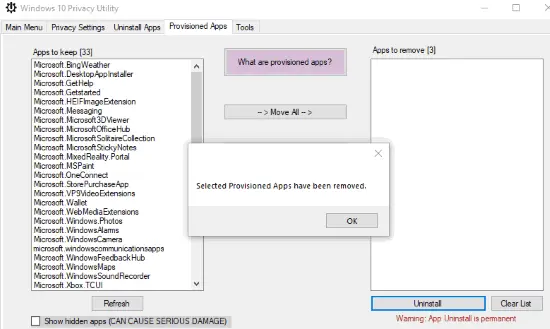In this post, we will talk about how to find security questions and their answers in Windows 10. When you install a newer version of Windows 10 and create a new user account, it asks you to set up 3 security questions (like “What was your first pet’s name?”, “What was your childhood nickname?”, and so on). These security questions can basically help you get access to your PC if you forget your Windows login password. But, what if you forgot the security questions which you have selected or the answers for the security questions. Well, this tutorial will show you how to exactly find all your security questions and their answers in your Windows 10 PC.
To do this, we are going to use a free and portable software called “SecurityQuestionsView”. This software can easily find out all the security questions and their answers which you have set up while creating a new account. Apart from the current account, you can also use it to find the security questions of other accounts on a Windows 10 PC.
Also Check:
- How to Enable Tamper Protection on Windows 10 Home
- How to Find Product Key for your Windows 10 PC
- How to Change Account Lockout Duration in Windows 10
Now, let us see how to use this software.
How to Find Security Questions and their Answers in Windows 10?
Step 1: To get started, simply download “SecurityQuestionsView” and extract the ZIP file. To extract the file, it will ask you to enter a password, simply put “SoftNirPre987@” as the password.
Step 2: After that, you can see the portable EXE file which you need to run with admin rights on your Windows 10 PC. For that, simply right-click on it and choose the “Run as Administrator” option. It will also show a dialog, where you can choose the source of security questions (local or external).
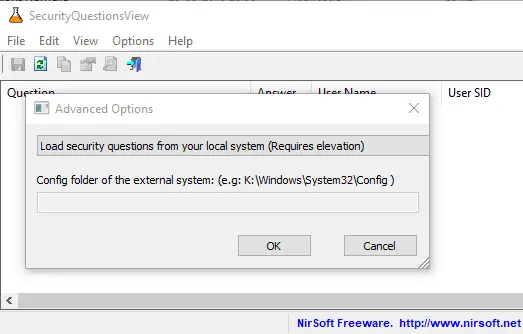
Step 3: As soon as you do that, it will automatically scan your PC and find all the security questions along with their answers. Not just the current account, but it will show you the security questions of all user accounts. Apart from that, it will also show you the name of the user account associated with the security questions, user SID, etc.
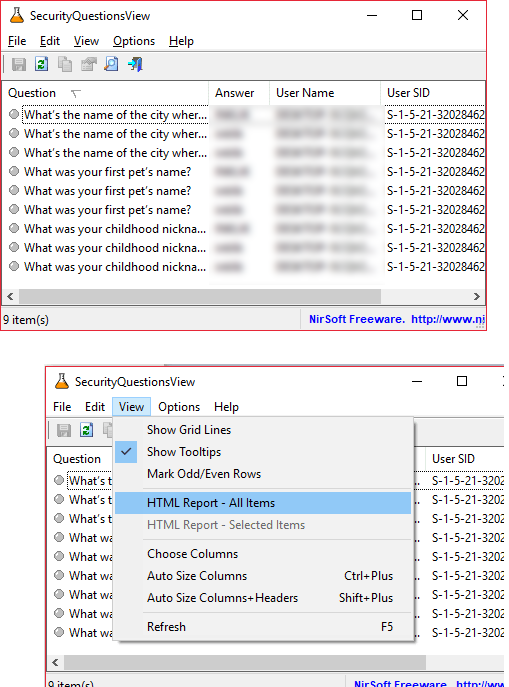
Step 4: It also has the option to export the security questions and their answers report as an HTML file. You can find the option by clicking the “View” menu at the top.
Conclusion:
So, if you’re looking for a way to find all the security questions and their answers in Windows 10 PC, then this tutorial is for you. The “SecurityQuestionView” software makes it super easy for you to do the same. Now, you don’t have to worry about forgetting the security questions and losing access to your PC.
I hope you like this post. Do let me know what you think in the comments below.