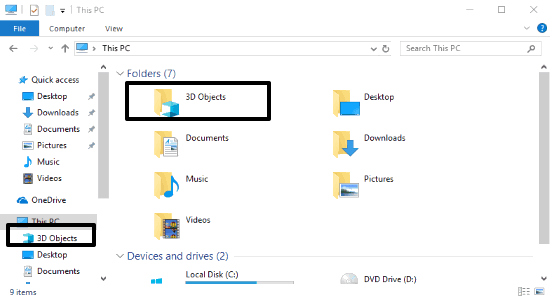In this tutorial, you will learn about how to find the product key for your Windows 10 PC. When you first buy a new Windows 10 copy, you will get a product key along with it. You can use this product key to activate Windows 10 on your PC. It is basically a 25 character alpha-numeric key which normally looks like – AKJUS-WY2CT-JWBJ2-T68TQ-YBH2V. It is very important for you to note it down somewhere such that you can find it later. This is because if you reinstall Windows 10 on your PC or simply want to transfer your Windows 10 license to another computer, then you would need to use the product key again for activating Windows 10.
Beginning with the Windows 10 (v1511) version, Microsoft has introduced the Digital Entitlement or Digital License. A ton of Microsoft Windows users updated from Windows 7/8.1 to Windows 10, and this is where the digital entitlement or license was utilized. The benefit of this new license is that you needn’t bother with any product key. It is basically connected to your PC and Microsoft Account. But, at the same time, many users utilize the product key for activation. So, if you have not noted down the product key, or lost the printed copy/email, then do not worry as I will explain some easy ways to find it.
Also Check:
- How to Backup and Restore Installed Software in Windows 10
- How to Install Windows 10 Creators Update on Your PC
Now, let’s get started.
How to Find Product Key for your Windows 10 PC?
These are some of the best ways to find the Windows 10 product key.
Get the product key from an authorized retailer:
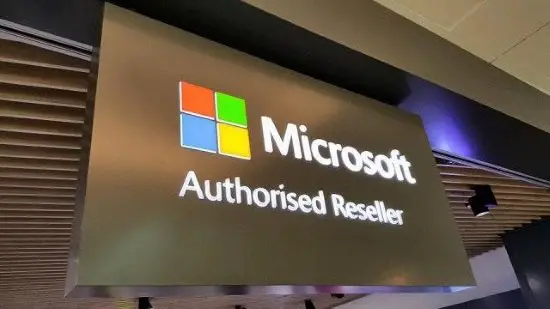
In case, you have purchased the Windows 10 PC from an authorized retailer or reseller, then the product key will be available be on a card or label on the PC/box. In the event that you can’t find the key, you might need to contact the retailer or reseller.
New PC with pre-installed Windows 10:

On the off chance that your PC accompanied a pre-installed Windows 10 copy, then the key must be on the Certificate of Authenticity (COA) of the PC or included in the packaging. Sometimes OEMs also provide an activated Windows 10 copy, which you will find after signing in with your Microsoft Account.
Be that as it may, you can’t utilize these keys on another computer. On the off chance that you do some major changes to the hardware in your Windows 10 PC, you might need to go through the steps again to activate it once more.
In case you lose the product key, then you have multiple ways to find it as explained below:
Use Command Prompt:
You can easily use the command prompt to find the key. For that, you would need to simply open the command prompt with admin rights and enter the following command:
wmic path softwarelicensingservice get OA3xOriginalProductKey
After that, hit Enter and it will show your Windows 10 product key.
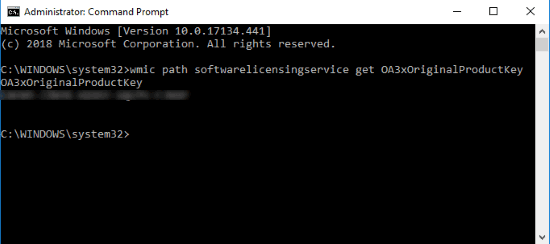
Use PowerShell:
The PowerShell can also be used to find the product key. To do that, all you gotta do is open PowerShell with admin rights on your PC and enter the following command.
powershell “(Get-WmiObject -query ‘select * from SoftwareLicensingService’).OA3xOriginalProductKey”
As soon as you do that, simply press Enter and it will show you the key instantly.
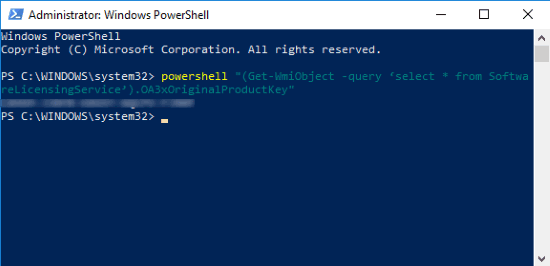
Use a free Windows Key Finder software:
There are many free Windows key finder software available which you can use to find the product key of your Windows 10 PC. You can try SoftKey Revealer, Windows Product Key Finder PRO, etc.
Use a VB Script:
You can even find the product key using a VB (VisualBasic) script. To use this method, you would need to copy the following script and paste it in your notepad.
Set WshShell = CreateObject(“WScript.Shell”)
MsgBox ConvertToKey(WshShell.RegRead(“HKLM\SOFTWARE\Microsoft\Windows NT\CurrentVersion\DigitalProductId”))
Function ConvertToKey(Key)
Const KeyOffset = 52
i = 28
Chars = “BCDFGHJKMPQRTVWXY2346789”
Do
Cur = 0
x = 14
Do
Cur = Cur * 256
Cur = Key(x + KeyOffset) + Cur
Key(x + KeyOffset) = (Cur \ 24) And 255
Cur = Cur Mod 24
x = x -1
Loop While x >= 0
i = i -1
KeyOutput = Mid(Chars, Cur + 1, 1) & KeyOutput
If (((29 – i) Mod 6) = 0) And (i <> -1) Then
i = i -1
KeyOutput = “-” & KeyOutput
End If
Loop While i >= 0
ConvertToKey = KeyOutput
End Function
Now, in the “Save As” dialog, select All Files in the “Save as type” menu. After that, name the file anything you want, add the “.vbs” suffix, and save it. Once done, simply run it and it will show you the product key.
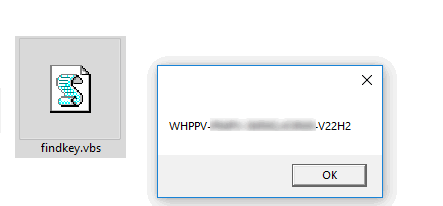
After finding the key with any of the above methods, you can create an installation media with the key and use it for installing Windows 10.
Get a digital copy from a Microsoft website:

In case, you have purchased the key from the Microsoft Website, the key will be in the email sent to your account for confirmation. If you bought it from the Windows Store, then you’ll get a digital license rather than a product key. You could likewise sign into the Microsoft Store and navigate to the “Downloads → Product Keys → Subscription page → Digital Content” tab. There you can also see the Windows 10 product key which can be used to activate Windows 10 PC.
Upgrade for free to Windows 10:
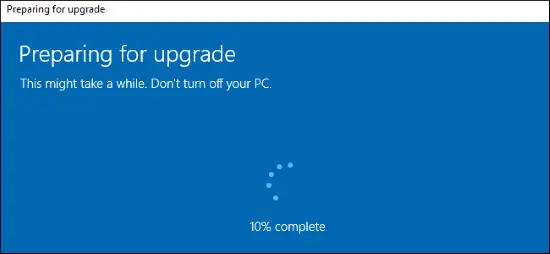
After you do a free upgrade to Windows 10 from either Windows 7 or 8.1, a digital license will activate the Windows rather than a product key. The digital keys are normally connected to your Microsoft Account. So, after you re-install Windows 10, simply sign-in to the same account, and then the Windows will automatically get activated. In the event that it doesn’t work, you can utilize the “Activation Troubleshooter” in the “Update and Security” section of Windows 10 settings, and it will hopefully settle the issue for you.
Call Microsoft Support:
The last option is to get in touch with Microsoft Support, and they might have the solution for activating your Windows 10 PC. Microsoft can even activate Windows 10 over the phone after a verification process.
Conclusion:
So, these are some of the best ways to find the product key for your Windows 10 PC. Now, you can easily switch computers or re-install Windows 10 whenever you want, without worrying about losing your product key. If all these methods fail, it is best to get a new copy of Windows 10 so that you can enjoy hassle-free Windows 10 on your PC.
Do leave your feedback in the comments below.