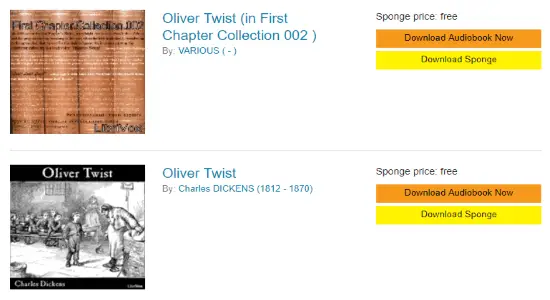Have you ever been in a situation to find deleted websites on Google? If yes, then this article will help you do that. Actually, there are 5 free Chrome extensions which can be used to find deleted websites that no longer exists. These extensions let you set the particular date and time. So that, you can easily find the contents of a particular web page that used to exist at some time but now deleted. Not only the content that you are looking for or that you had bookmarked, you can also find the continuously changing content of a website. From this, it can be easily concluded that you can even find the deleted content of an existing or live web page or website. Or to say, finding content that is continuously changed, replaced, or deleted on a website.
Basically, these Chrome Extensions integrates Internet’s Archive Wayback Machine, in order to help you find deleted websites and show the cached versions of websites. Let us first quickly overview the ways on how to find deleted websites on Google. And then, on to the list of 5 extensions.
Where do deleted websites go?
Internet Archives is a non-profit organization who is archiving the knowledge and information. Knowledge and info can be in web pages, websites, videos, audio, eBooks, publications, other digital libraries, TV News, software, etc. It is doing so since 1996 with a sole purpose for ‘Universal Access to all Knowledge‘. So, almost all the knowledge and information based web pages, websites, etc. are collected and stored by them for free access. These can be accessed at Wayback Machine.
A similar approach is followed by WebCite.
Lastly, deleted websites can be found via Google Cache, too. Cache is nothing but the snapshots of web pages or websites for temporary storage by Google. However, no one knows that how long Google Cache exist and thus going for Wayback Machine and WebCite is a smart act. But to say, some of the below-listed Chrome Extensions integrates all such ways for finding deleted websites.
Let us explore these 5 Chrome extensions to find deleted websites on Google.
Wayback Machine:
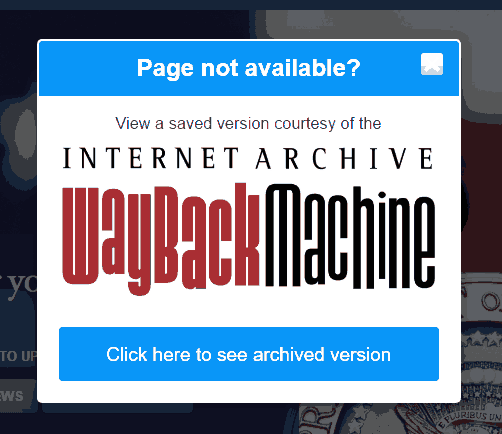
Wayback Machine is an official Chrome extension developed by Internet Archives. As soon as you open a web page or a link that is dead or expired, this extension will pop up a small window. On clicking this window, you will be directly redirected to an archived page available at Wayback Machine.
I like this extension because I don’t need to wait for error 404 to arrive and then go to the right-click context menu. This extension instantly detects the dead link and pop-ups a Wayback Machine window.
404-Me-Not:
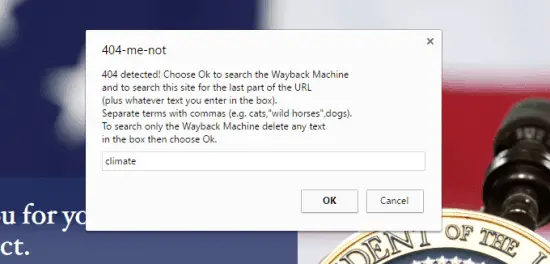
404-me-not, in a similar way to above extension, pop ups a window to find deleted websites on Google. By default, the archived page is opened in a new tab.
Here, the best part is that it provides me an extra interesting feature. With this feature, you can have the Google search results for a particular keyword in a new tab. This extension refers to main website or domain of a dead link in order to provide you Google search results. Now, by entering a particular keyword in a pop-up window and clicking ‘OK,’ you will get the Google search results for that keyword.
For eg.: (https://www.whitehouse.gov/the-record/climate) The content here has been removed or is continuously updated on it. Now, you want to find the archive page of this link. Now, if you enter a keyword ‘Obama’ in the small window, then along with the archived page of the expired content of this link, you will also get the Google results of the keyword entered by you. This extension has simply put the ‘Obama’ at the last part of above URL and provided you the Google search results. See below images.
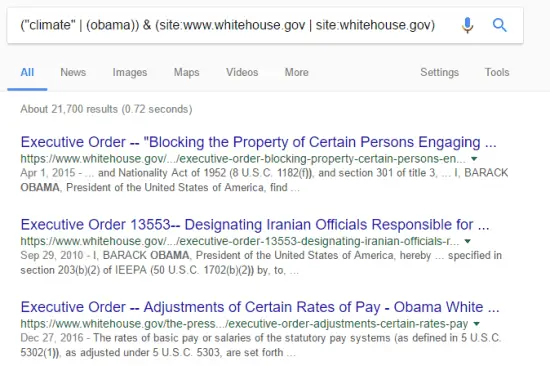
Note that these Google search results are the live web pages and not the dead links.
Memento Time Travel:
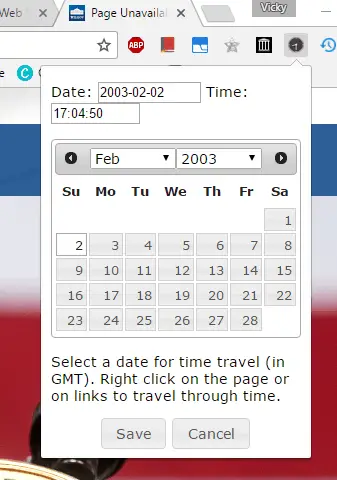
Memento Time Travel will let you find archives nearby a particular date and even time. However, you can only save the date and time via this extension (placed at Chrome toolbar). And to find deleted websites on Google, you have to go to right-click context menu. At context menu, you have several options to choose. Like, ‘Get near link date’, ‘Get near page date,’ ‘Get near Memento date, ‘Get near current date,’ etc. along with the ‘Get near Saved Date dd/mm/yyyy’ as set by you. By default, the archived page is opened in the same tab.
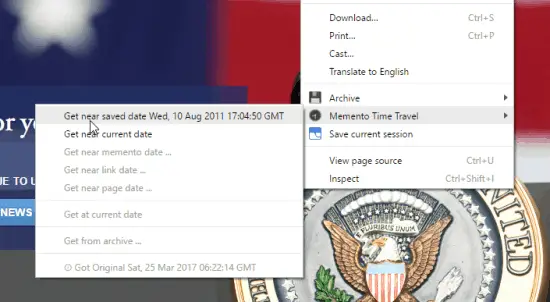
Above all, you can also visit search website of Memento Time Travel to find deleted websites on Google. Memento Time Travel has included nearly 25+ Web Archives that also includes Internet Archives.
WaybackMachine:
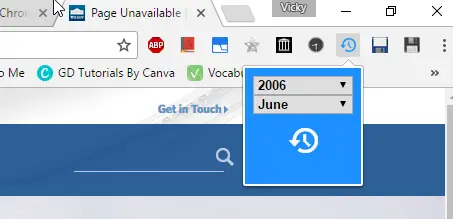
Like the above extension, WaybackMachine allows you to set a date for finding archives. However, you can’t set the time here. However, unlike above one, you click on the toolbar icon itself to find deleted websites on Google. Thus, if you want a very basic version of above extension, then this one is best for you.
ArchiveTheWeb:
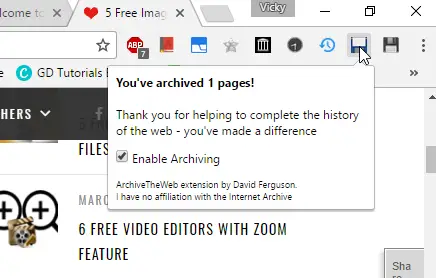
Now, if you have found these Chrome extensions useful to find deleted websites on Google, now it’s your turn to Archive the live web page of the website that you think is important for all. So, just install ArchiveTheWeb and with a single click on its icon (at tool bar), you can automatically send the important websites, webpages, links and related multimedia to get archived.
So, with this extension, help others to find deleted websites on Google, which are live and active as on date but we never know when it will get permanently deleted and to make matter worse, was not archived by Internet Archives. And so, self-archive the live website or URL.
Conclusion:
These Chrome Extensions are really helpful to find archived pages from Wayback Machine, WebCite, etc. Install any- as per your ease. Lastly, don’t forget to install ArchiveTheWeb for archiving live yet important websites and links along with the chosen extension (from above) to find deleted websites on Google.
Also Read:
- How to Merge All Active Tabs of Chrome in a Single Tab to Save Memory
- How to Schedule Opening of a Website at a Specific Time in Chrome
- How to use Night Mode in Chrome Browser, Invert Page Color, Relax Eyes