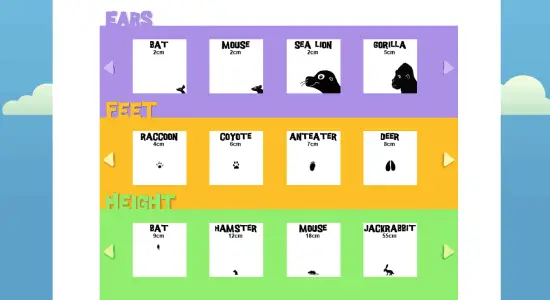The purpose of this guide is to make you readers understand how to download images from any web page on your PC. Every day you browse a lot of websites and I am sure that you may have come across some websites that show a set of compelling images that you surely want to get. But if there are multiple images on a specific web page and you feel too shirk to save them all one by one, then it may be not a smart way. That is why I have come up with this handy guide here. In this post, I will explain about a Chrome extension that you can use to download images from any website. You can selectively download images from a specific web page or you can download all the images in a single go.
The Chrome extension I will use in this post is called Image Downloader and is very to use it. However, this extension is for Chrome only and if you are using another browser, then you will have to search for an equivalent one. Image Downloader Chrome extension analyzes all the images on a web page and then show them to you. Later, you can either download images you want or you can download them all. This extension makes image downloading as simple as possible.
How to Download Images from any Web Page on your PC?
I won’t describe this extension in further details as there is not much to talk about it. So, just cut the chase and see how to use it to download images from any web page.
Add Image Downloader to Chrome and when its icon appears in the Chrome bar, it means that it has installed. You can click on its icon to see its interface.
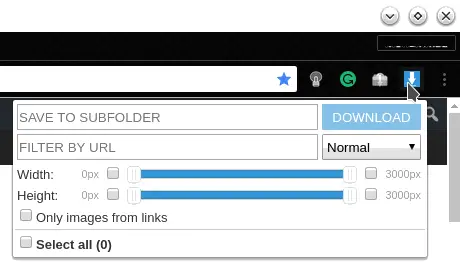
Now, go to any website from which you want to download images. After getting to the desired website, invoke Image Downloader extension. TO do that, just click on its icon and the thumbnails of all the images on that page will appear. You can see a download button and download URL over each image on the extension’s interface. Also, if you want to download a specific image then hit the corresponding download button otherwise you can download them all. To download them all, first select them all and then hit the Download button.
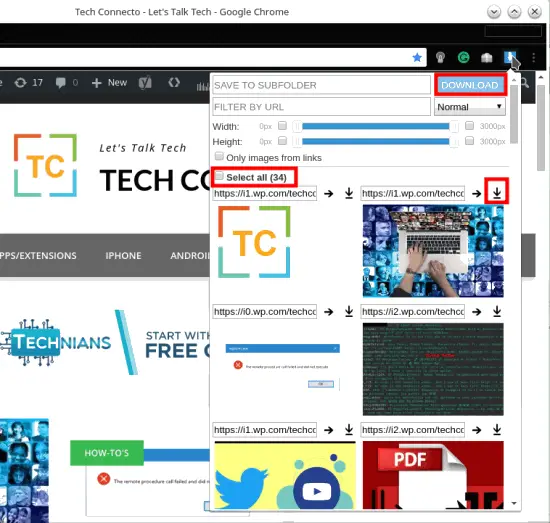
That is how Image Downloader makes it easy to download images from any web page. Whenever you see nice images on certain websites, grab them all with the help of this guide. Also, spread this knowledge to others to let them do the same.
Bottom Lines:
I was looking for an amazing tool to download images from any web page and I ended my quest to this extension. Image Downloader not just does what it can do but it is really a useful tool. You can give a try if you are an image lover. And I would also like to see my other posts like exporting Facebook comments to CSV, downloading Facebook albums, Bing wallpaper downloader, etc.