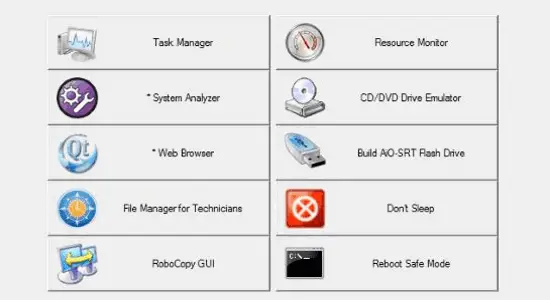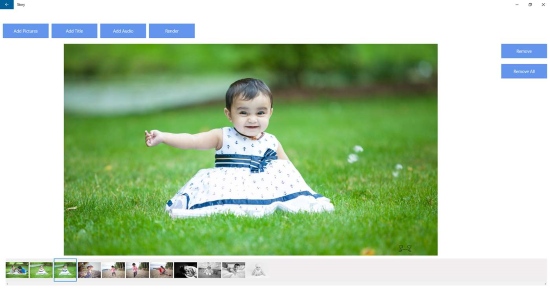With the new Fall Creators Update, Windows 10 has got many new features including the People Bar, PIP Mode, Give Access To, and so forth. One of those dedicated features is the Emoji Panel. It lets you use emojis and them into messages, emails, and even in programs like MS PowerPoint, MS Word, etc. The Emoji Panel appears when you press a keyboard shortcut. You can just press the “Windows Key + Semicolon (;)” or “Windows Key + Dot (.)” to open up Emoji Panel. Afterwards, you can pick any emoji you want from tons of em and insert wherever you want.
The emoji panel also has a Search option that helps you find any desired emoji quickly. Now, the recent Unicode updates in Fall Creators Update added additional emojis like the zombies for Halloween, dinosaurs, Arabian folklore as genies, and fairies. You can find all of these under a clean emoji panel. But, if you don’t like the emoji panel of simply didn’t wanna use it, then you can disable it completely.
In this post, you will see how to do it.
How to Disable Emoji Panel in Windows 10?
Disabling the Emoji Panel is very easy like disabling the 3D Objects Folder or Give Access To option from the context menu.
First of all, press the “Windows Key + R” to open Run dialog then enter “regedit” in the search field. Then press the Enter key to open Registry Editor. Now, navigate to the following key location:
Computer\HKEY_LOCAL_MACHINE\SOFTWARE\Microsoft\Input\Settings\proc_1
Now, you will be required to find the DWORD “EnableExpressiveInputShellHotkey” under “proc_1”. The location of this DWORD value can be different based on the locale or region selected on your PC. To find it easily, you can search for it by pressing “Ctrl + F” key combination. The Find box will open and you can type “EnableExpressiveInputShellHotkey” in the field and press Enter.
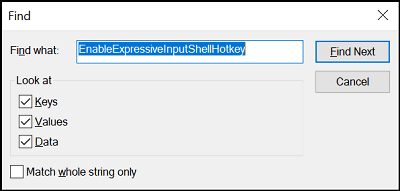
It will find and show the DWORD value automatically. I have selected by region as the United States, so the DWORD value appeared in the “proc_1>>loc_0409>>im_1” location.
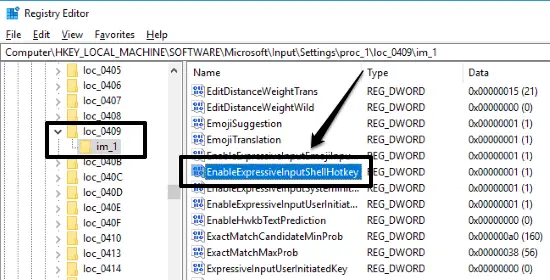
Now, to disable the Emoji Panel in your Windows 10 PC, double-click on the “EnableExpressiveInputShellHotkey” DWORD value and change the value date from 1 to 0. That’s all, the Emoji Panel will be disabled.
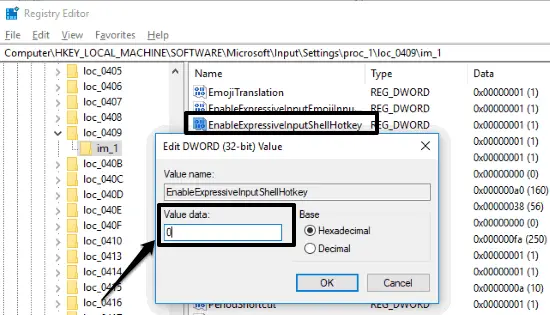
Now, if you press the “Windows Key + Semicolon (;)” or “Windows Key + Dot (.)”, the Emoji Panel will not appear anymore on the PC screen. Anytime, you want the EMoji Panel back, then you must change the DWORD value to 1 again.
Closing Words:
Well, now you know how to disable Emoji Panel in Windows 10. No third-party tool or tweaker required to do this. Just do a little modification on the Registry Editor and you’re done.