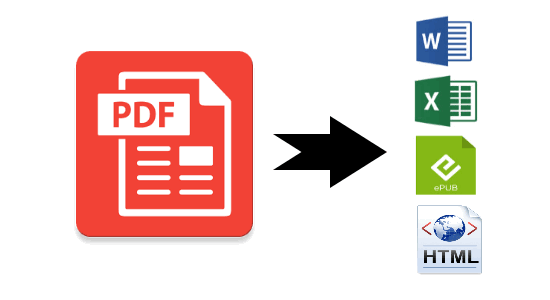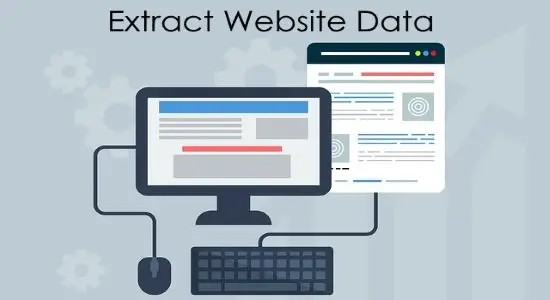Have you ever wondered if the clock on your desktop can be blended in the wallpaper? Well, this can happen with the help of a nice desktop enhancement tool, Dexclock. It is a wallpaper clock software that lets you set a real-time clock blended wallpaper in Windows. It sets a beautiful artwork as desktop background and in the wallpaper, you can see the current date and time. The bright part is that it places the date and time in such a way that it won’t look odd. It blends the clock beautifully in the background that looks so awesome. And it comes with a large number of backgrounds that you can set as your wallpaper. However, the only limitation is that you can not use your desired wallpaper in it to blend the clock in that.
A lot of people like desktop enhancement tools to customize the look and feel of the Windows UI. And one such tool is Dexclock. You can have a pretty awesome wallpaper that shows the current time and current date. The software runs in the background and starts with the Windows. No matter which version of Windows you are using, it works on all of them.
Dexclock: Set a Real-time Clock Blended Wallpaper in Windows
In reference to wallpapers, we have previously talked about setting a GIF as wallpaper and even a video as wallpaper. But this is a completely different concept which will blow your mind. Dexclock after setting a wallpaper keeps it permanent, but if you want, then you can disable it right from the system tray.
So, now, quickly download the Dexclock tool using this link and install it, run it. After that, click the tray icon of the software and the configuration window will appear. Here you can choose the wallpaper and its other properties to set it. By default, there are 4 wallpapers included, but you can download others from the web. The clock wallpapers come in WCZ file format and after downloading them, you just have to double-click on them to set.
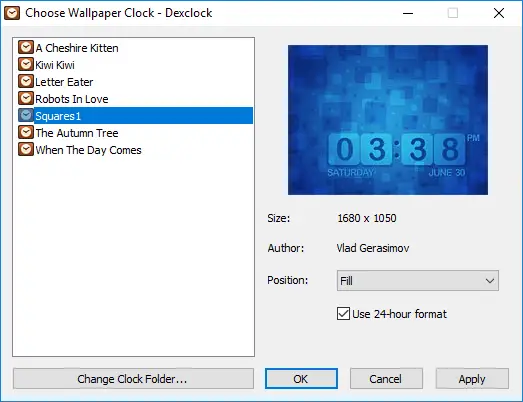
After setting the wallpaper, your desktop will look like the following:

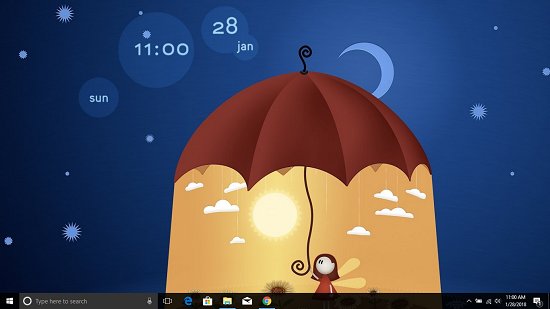
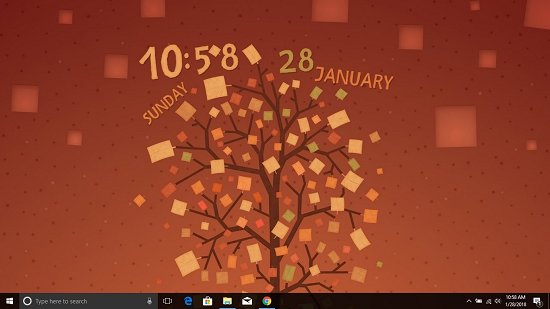
Now, you know what it takes to set blended clock wallpaper in Windows. You can easily do that and this guide will help you for sure. However, I would like to mention one thing that most of the wallpapers are paid. So, before downloading them, make sure that you download the free ones. Or, if you are interested in premium wallpapers, then it’s on your own.
Closing Words
I fell in love with Dexclock the moment I found it and using it since then. I have used almost every wallpaper that is built to work with it. And I am hoping that in future, the publishers will release more wallpapers with unique designs and beautiful landscapes with contemplativeness in them. So, if you like it then what are you waiting for? just go ahead and give it a go.