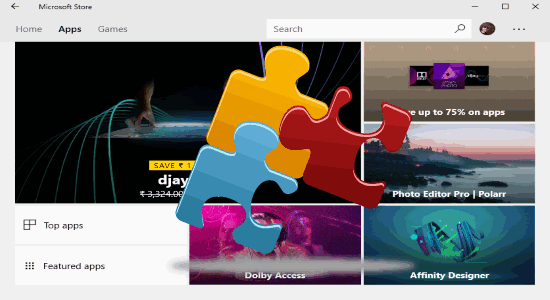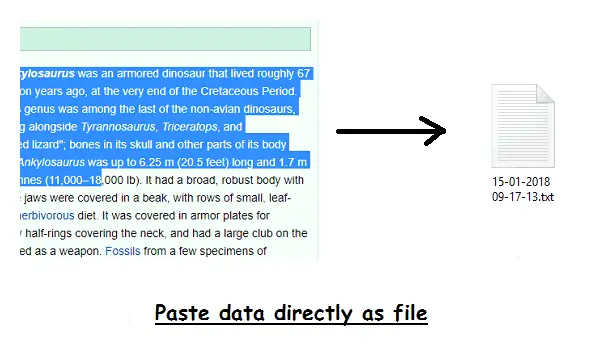WinDock is a desktop enhancement freeware that helps you to manage desktop windows size. Basically, it lets you manage multiple windows to display in a predefined area by moving or resizing the windows. You don’t need to adjust the size of each window on desktop manually. It can play an important role in managing windows for multi-monitor setup. It has a number of setting options that lets you manage size of screens easily and efficiently.
You can create your own profiles and set rules to customize or manage the windows size. It lets you edit, add, or remove rules for displaying the windows screen in a specific area. You can adjust multiple windows as per your choice by applying rules.
How To Manage Desktop Windows Size Automatically?
This software has a lots of setting options to manage windows size automatically. It helps you to manage windows for dual monitor or multi-monitor setup. The best thing is that it lets you create profiles to adjust the screen size for multiple windows.
This freeware software can be installed easily by following few simple steps of installation window wizard. This software automatically runs in the background and you can access its icon from system tray. You can go to setting options with a double-click, as you can see in the below image.
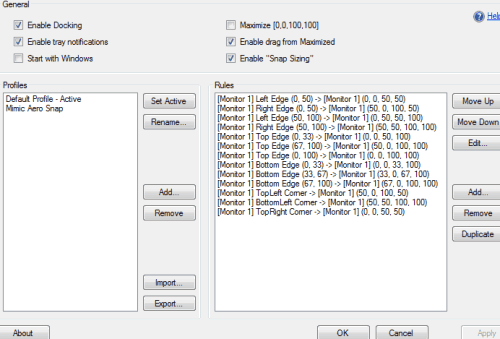
In above screenshot, you can see there are three different sections containing a list of options. They are General, Profiles, and Rules. General lets you edit some general settings for this software. You can manage the tray notification display, enable windows to be attached at any particular area, enable windows to be re-sized automatically maximum size, etc.
Profile lets you create and manage a profile. This software has two default profile as shown in the above screenshot. But, it lets you add, rename, and import profiles here. And you can set a profile as an active profile by “Set active” option.
Rules, as the name reflects, lets you edit or add rules to manage desktop windows size for a selected profile. Add or edit option directs you a new window to make changes in screen size.
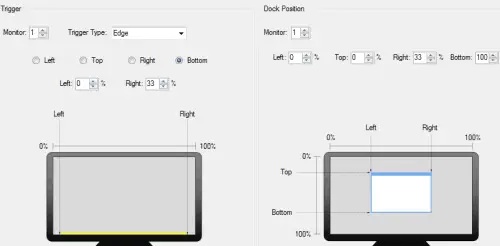
Here you can also manage multi-monitor by editing the monitor number only. You have two sections for adding the rules: Trigger and Dock Position. Trigger lets you locate the positions of windows like Corner, Edge, and Area. As the name reflects these three options lets you choose the windows position. You can adjust the position of windows in corner, edge, or anywhere on the screen. You can choose four options in Corner and Edge but any area can be defined in percentage by Area.
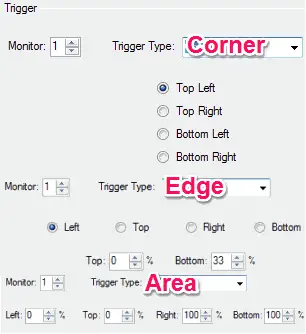
Dock Position option lets you adjust the size of windows screen to automatically adjust in the triggered selected area.
Let’s take an example, if you want to adjust a window screen in the center, first of all, create your own profile like “TechConnecto” and rules for screen size, as you can see below.
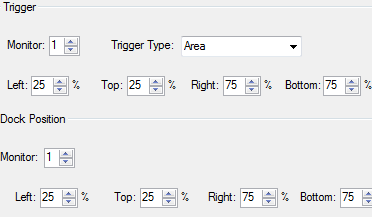
Now, set “TechConnecto” to active profile. That’s all.
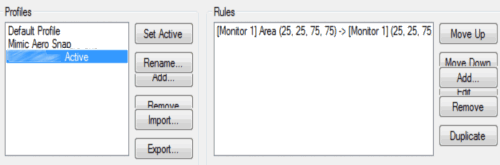
Conclusion:
WinDock is a good software to re-size the windows screen. Basically, it is useful for multitasking and to handle multi-monitor. So the very next time if you need to work with multiple windows screen or monitor, then you can simplify your job by using this software instead of adjusting every screen with the cursor. Share your experience and suggest anything you want in the below comments section.
Also Read:
- Free Desktop Screen Magnifier Software for Windows
- Set Video Wallpaper on Windows Desktop from Any Video, GIF