If you ever saw any meme on Facebook, or any other place related to a famous personality’s status update and you wondered if it was real. Then I want to tell you there are many services that can create a fake Facebook post. And that’s why today I will tell you how to create a fake Facebook wall post. After going through this guide, you will be able to create the same in just a few easy steps.
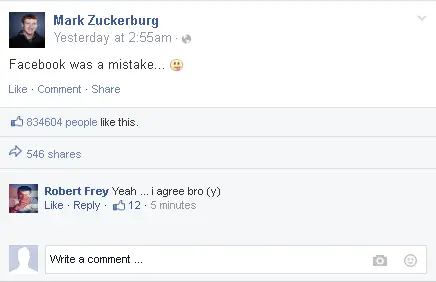
Actually, there’s a free online service named Prank Me Not, that can create fake Facebook status, fake Facebook chat, Fake tweets, and fake Twitter message. But, I will only talk about its fake Facebook post generator feature. Previously, we have also covered some other interesting topics related to Facebook, such as adding a temporary profile pic, adding frame to profile pic, etc. But, creating a fake Facebook chat, seems a whole different ball game. So, let’s hurry up and see how to do that.
How to Create a Fake Facebook Wall Post?
Prank Me Not is a very good website that lets you create a fake Facebook wall post. And there are some other features also available on it that I have already mentioned above.
So, first visit Prank Me Not’s homepage page from here. Then, you will see four different section on it for different purposes. Now, click on the Facebook status generator and its page will open up. There you will see a blank Facebook status template that you have to fill out by specifying various parts of the post. On the left side, there are certain options available to fill the status’s various parts, such as:
- Name: Type the name of the Facebook user, whom the status belongs.
- Profile Picture: Upload the profile picture using this option.
- Message: Enter the text of the post here.
- Likes: Type the number of likes that you want to display in the fake post.
- Shares: Specify the number of shares here.
- Time of the Post: Enter the time that you want to show in the post.
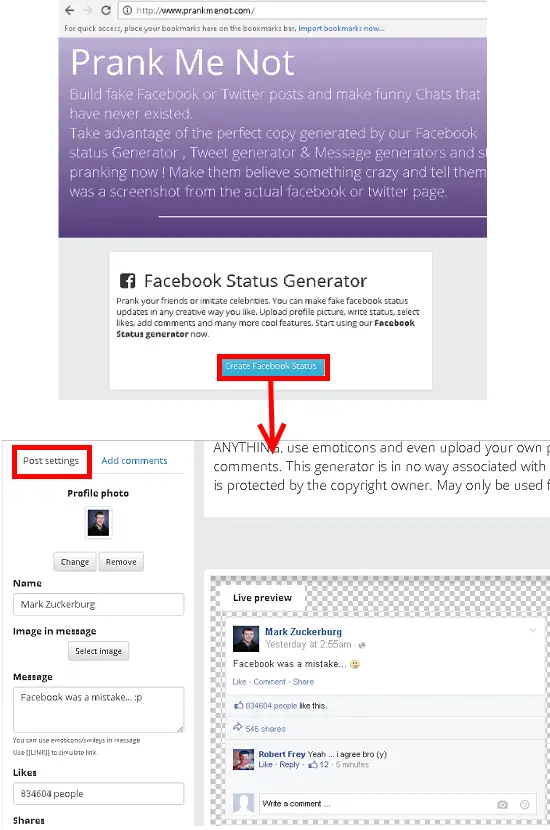
In the fake post, you can also add comments. And for that, switch to the comments tab and then enter the relevant details. Just like for the post there are options available on the left side that you can use to fill out the comment person’s details.
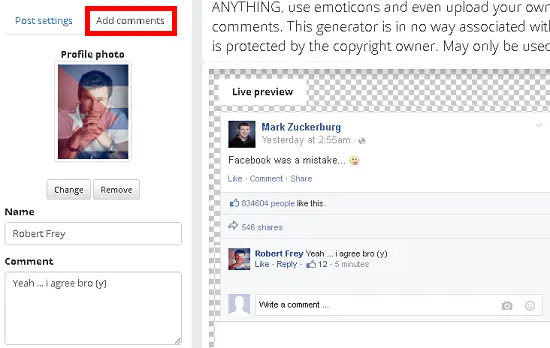
After filling all the details of the post, your final post will look like mine fake post that I have attached at the beginning of this guide. And you can download the final post as an image and then do whatever you want.
Conclusion:
Prank Me Not amazed me with it’ so powerful features. And the one to create a fake Facebook wall post is what I like the most. So, now you know what it takes to create a fake Facebook wall post. Use the service and amazed your friends by creating memes or any other funny post.


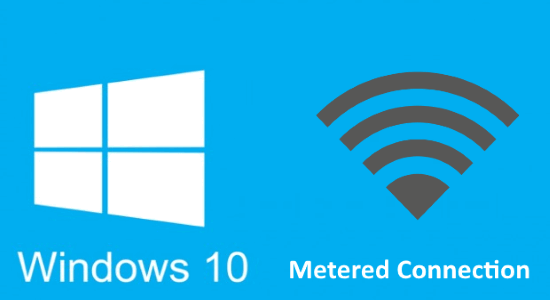
3 Replies to “How To Create A Fake Facebook Wall Post”