In this post, we will talk about how to add video to Facebook page cover. Facebook has been frequently adding new features to its platforms like the temporary profile picture, temporary frame, profile picture guard, and so on. This time they have added a new feature to Facebook pages which you can use to add a video as the page cover. This works similar to the animated profile picture feature on Facebook.
You can choose a video from PC or page video library and then add it to the Facebook page cover. Before that, you need to keep some factors in mind like the video length must be between 20 to 90 seconds and with at least 820×312 pixels in resolution. The recommended video size by Facebook is 820×462 pixels.
How to Add Video to Facebook Page Cover?
Step 1: Open Facebook and then browse the Facebook page to which you want to add a video cover. After that step, upload a video to this page which you want to use as the cover video.
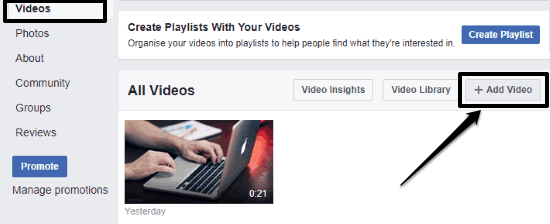
Step 2: Once you’re done doing that, move your mouse cursor at the top of the cover section and click on the “Change Cover” option. Then select the “Choose from videos” option from the menu. There you will also see an option “Upload photo/video”, but uploading a video using this option doesn’t work sometimes. So, it is better to upload the video first to your page video library and then use it for the cover video.
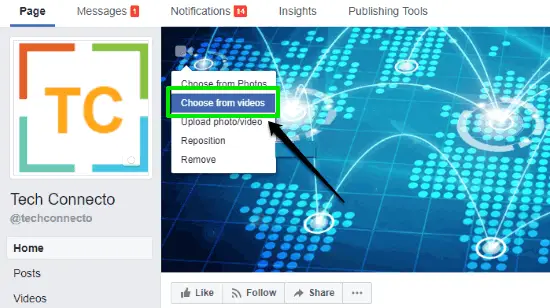
Step 3: When you select the “Choose from videos” option, you can select the video from your video library which you want to use as the Facebook page cover. Then the video will be visible on the cover section. You can then drag and reposition the video to any area you want. Afterwards, click on the “Next” button to go to the next step.
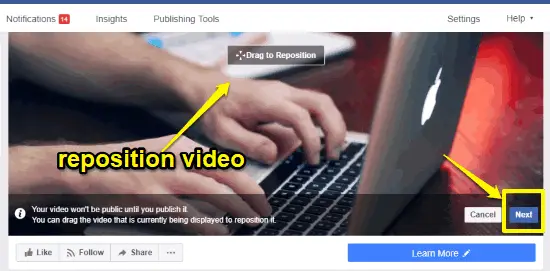
Step 4: After you have done that, you will be able to enable the option of auto-playing the video cover in a loop. Remember, the video needs to be published if you want to show the video cover publicly. So, you would need to click on the “Publish” button at the bottom of the cover section to publish the video.
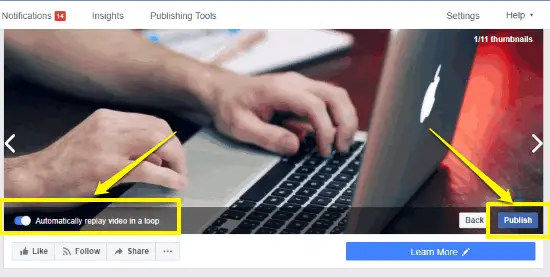
As soon as you publish the video, you will have your video cover ready for the Facebook page. The video will be played automatically for unlimited times if you have enabled the “Automatically play video in loop” option in the above step.
Conclusion:
This guide can help you add a video to Facebook page cover. With simple steps, you can show your page audience a unique and cool video cover. This is quite an outstanding feature introduced by Facebook.

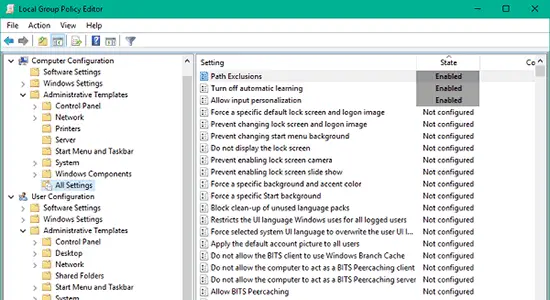
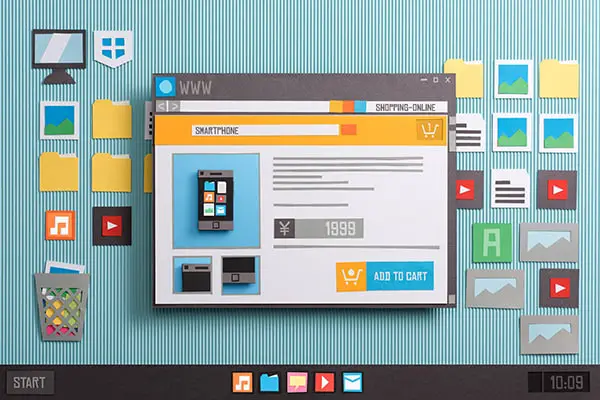
when I select to update my cover photo is does not give me choose from video option.
Hi, this feature is not yet available in smartphone. You can only add the video cover from your desktop browser.
@andreaparkhurstwhitcomb:disqus This feature is available for Facebook pages only and not for personal profile. And also, the video can only be uploaded from the desktop and not the mobile app.